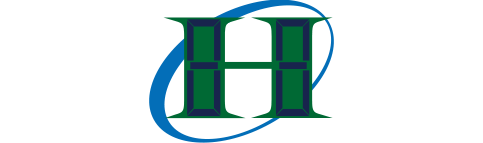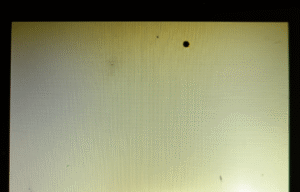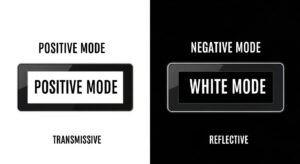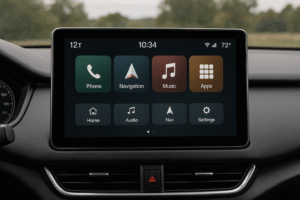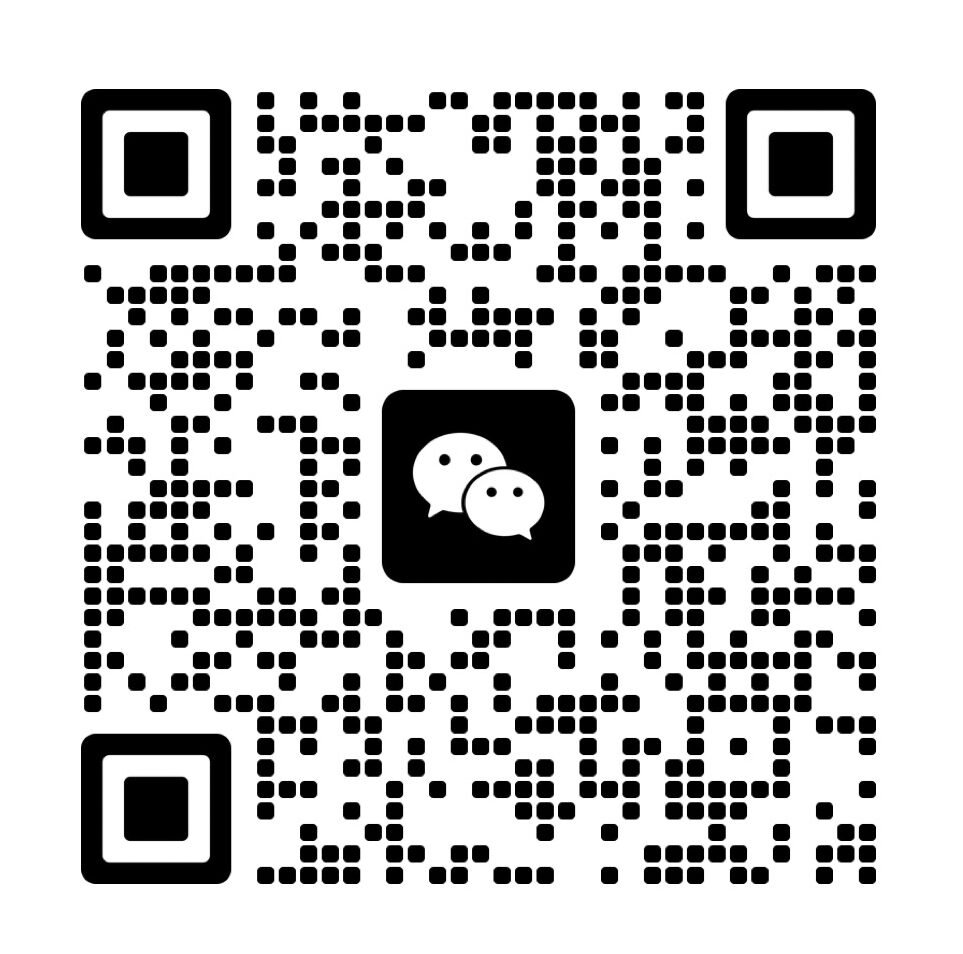Correct wiring connects the microcontroller’s TX pin to the LCD’s RX pin, RX to TX, and a shared ground to enable serial communication. Matching baud rates (e.g., 9600 or 115200 bps) ensures reliable data transfer(How Does Baud Rate Affect Monochrome LCD Data Transmission?). Send command sequences from the LCD datasheet to initialize the display and show text or graphics. Use platform-specific tools like Arduino’s Serial library, Raspberry Pi’s pySerial, or STM32/ESP32 HAL drivers to simplify UART setup. Optimize with DMA or interrupts for faster updates and lower CPU load(Arduino vs Raspberry Pi?). Address power management and explore remote updates for advanced applications.
How Do You Wire a UART Interface Between a Microcontroller and an LCD Module?
To wire a UART interface between a microcontroller and an LCD module, connect the TX pin of the microcontroller to the RX pin of the LCD, and the RX pin of the microcontroller to the TX pin of the LCD(What is an LCD controller board?). Both devices must share a common ground. This connection method enables correct signal direction and avoids communication failure. If your LCD module supports hardware flow control, connect the CTS and RTS pins as needed, but for most basic UART setups, only TX, RX, and GND are required.
When setting up UART connections, always check the pinout in both the microcontroller and LCD module datasheets. Use cross-over wiring—TX always connects to RX, RX always connects to TX. A shared ground is necessary; without it, you may see data loss or random errors. In practice, failure to connect a solid ground is a common source of problems. Use short wires to prevent noise, and if possible, use twisted pair cables to reduce interference. For longer cable runs or noisy environments, hardware flow control with CTS/RTS can improve reliability, but only use it if both devices support it.
Basic UART Wiring
| Pin Name | Microcontroller | LCD Module | Function |
|---|---|---|---|
| TX | TX (Output) | RX (Input) | Data from MCU to LCD |
| RX | RX (Input) | TX (Output) | Data from LCD to MCU |
| GND | GND | GND | Shared signal ground |
| CTS/RTS | Optional | Optional | Hardware flow control (optional) |
Which Pins Should Be Wired for a Reliable UART Connection?
For a reliable UART connection, always wire the TX pin, RX pin, and GND pin. Optional pins for hardware flow control—CTS and RTS—can also be connected if both devices support them. Double-check the pinout diagrams in the datasheets for both your microcontroller and LCD module, since some modules have the pin order labeled differently. The TX pin from the microcontroller should always connect to the RX pin on the LCD, and the RX pin from the microcontroller to the TX pin on the LCD. Both must share a ground connection for proper reference and to avoid signal errors.
In practice, the most common mistake is not wiring the ground. This causes the LCD to ignore the serial data or display random output. If your LCD supports flow control, connect the CTS and RTS pins as indicated, but this is rare for small embedded displays. Use a multimeter to check connections before powering up to prevent miswiring.
UART Pin Requirements
| Pin Name | Purpose |
|---|---|
| TX | Transmits data |
| RX | Receives data |
| GND | Voltage reference |
How Should TX and RX Pins Be Connected for Proper Data Transfer?
Cross-over wiring is required: the TX pin on the microcontroller connects to the RX pin on the LCD, and the RX pin on the microcontroller connects to the TX pin on the LCD. Do not connect TX to TX or RX to RX, or data transfer will fail. Always use color-coded wires and label connections if possible. If the LCD does not respond, swap the TX and RX lines and try again—this quick test solves most wiring mistakes. When hardware flow control is used, wire CTS and RTS following the datasheet for each device.
In real projects, wiring mistakes often happen due to misreading the pinout or swapping TX/RX. For prototyping, use short jumpers and verify continuity with a meter. In finished products, use a well-marked wiring harness.
UART Cross-over Wiring
| Connection | Source Pin | Destination Pin | Note |
|---|---|---|---|
| TX to RX | TX (MCU) | RX (LCD) | Data from microcontroller |
| RX to TX | RX (MCU) | TX (LCD) | Data from LCD to controller |
| GND to GND | GND (MCU) | GND (LCD) | Common ground connection |
How to Match Baud Rate and Frame Settings for UART Communication?

To get UART communication working between a microcontroller and an LCD, you need to set both devices to the same baud rate—like 9600 bps—and use the same frame format, usually 8 data bits, no parity, and 1 stop bit (called 8N1). This ensures the data sent from one device is correctly understood by the other. If these settings don’t line up, you’ll end up with garbled text or no communication at all.
The baud rate is the speed at which data travels, measured in bits per second. You’ll often see options like 4800, 9600, 19200, 57600, or 115200 bps. The frame format lays out how each chunk of data is built, including data bits (the actual info), an optional parity bit for error checking, and stop bits to mark the end(How is Parity Error Detection in LCD Frame Buffers Tested During Memory Stress?). Matching these settings is key—once, I had an LCD showing nonsense because the baud rates were off. Check your device’s documentation to avoid that headache.
Here’s a table to break it down:
| Setting | Description |
|---|---|
| Baud Rate | Speed of data, e.g., 9600 bps |
| Data Bits | How many bits per packet, usually 8 |
| Parity | Optional error check: none, even, or odd |
| Stop Bits | End-of-packet signal, typically 1 |
How Do I Set Up Baud Rate and Frame Parameters for UART?
You set up the baud rate and frame parameters by tweaking your microcontroller’s settings. On an Arduino, it’s as simple as using Serial.begin(9600) to pick 9600 bps with the default 8N1 format. For something like an STM32, you’d adjust the USART_BRR register for baud rate and set the format in USART_CR1 and USART_CR2. The goal is to match what your LCD expects.
Pick a baud rate both devices can handle—9600 bps is a safe bet to start. Higher rates like 115200 bps send data faster but can be tricky over long cables. The frame format, often 8N1, should match too—8 data bits, no parity, and 1 stop bit. I’ve learned the hard way: assuming defaults match can waste time, so always double-check the LCD’s requirements in its datasheet.
Here’s an Arduino example:
void setup() {
Serial.begin(9600); // Sets 9600 bps with 8N1 format
}
What Is the Structure of a UART Frame?
A UART frame is how data gets packaged for transmission. It starts with a start bit, followed by data bits (usually 8), an optional parity bit, and ends with one or two stop bits. This structure keeps everything in order so the receiving device knows when data begins and ends.
The start bit is a low signal (0) that says, “Hey, data’s coming!” Next, the data bits—often 8—carry the message. If you use a parity bit, it checks for errors by making the number of 1s even or odd. The stop bits, high signals (1), close it out. Get these wrong, and your data’s toast—I once had stop bits mismatched and got nothing but gibberish.
Here’s what a frame looks like (8N1 example):
[Start: 0] [D0] [D1] [D2] [D3] [D4] [D5] [D6] [D7] [Stop: 1]- Start: 0 to kick things off
- D0-D7: The 8 data bits
- Stop: 1 to wrap it up
What UART Command Protocols Are Used to Control an LCD Module?
UART command protocols for LCD modules use specific hex codes and ASCII sequences to handle display initialization, send text or graphics, and control features like backlight or contrast. Each LCD model requires precise commands, usually described in its datasheet. The most common initialization command is 0xFE 0x01 (clear screen), but always check your datasheet for required sequences. To display information, send ASCII text or pixel graphics using the correct command set. Additional features, including cursor position, backlight, and contrast, are managed through their own unique command codes(Why Are Character LCDs And Graphic LCDs So Different?).
Incorrect command order or unsupported codes are frequent sources of display problems. Begin every session by sending the correct initialization sequence, then use ASCII encoding for standard text. When you want to display graphics or custom fonts, transmit pixel data or glyph patterns as described in your LCD’s protocol. Always follow the datasheet, since one wrong value can leave the display blank or unresponsive.
Example UART Commands for LCD Control
| Function | UART Command (Hex) | Description |
|---|---|---|
| Clear screen | 0xFE 0x01 | Erase all display content |
| Reset display | 0xFE 0x02 | Software reset of LCD |
| Set cursor | 0xFE 0x80 + address | Set cursor position |
| Backlight control | 0xFE 0x46 | Toggle backlight on/off |
| Set contrast | 0xFE 0x52 + value | Adjust display contrast |
What Command Sequences Initialize the LCD?
Send initialization commands exactly as described in your LCD’s datasheet. Most monochrome LCDs use 0xFE 0x01 to clear the display and 0xFE 0x02 to reset it. Some models require a wake-up sequence or a delay before initialization. Always send these commands before displaying any data or graphics.
Example Initialization Sequence:
Serial.write(0xFE); // Command prefix
Serial.write(0x01); // Clear screen
LCD Initialization Commands
| Command | Action |
|---|---|
| 0xFE 0x01 | Clear display |
| 0xFE 0x02 | Reset display |
| Wake-up | See datasheet |
How Do You Send Text, Graphics, or Custom Characters to the LCD?
To send text, transmit standard ASCII codes for each character (e.g., Serial.print("Lyna") displays “Lyna” on screen). For graphics mode, transmit pixel bitmap data using command sequences (often starting with 0xFE and an address). For custom glyphs—such as 5×8 or 8×8 dot-matrix icons—upload the pattern bytes as shown in the datasheet. Always set the cursor position with the right command before sending graphics or custom data.
Text and Graphics Transmission Table
| Operation | UART Command / Data |
|---|---|
| Send text | ASCII character codes |
| Graphics mode | 0xFE + bitmap/pixel sequence |
| Custom glyph | 0xFE + dot-matrix pattern |
| Set cursor | 0xFE 0x80 + address |
How Do You Adjust Cursor, Backlight, and Contrast Using UART?
Control display features by sending UART commands. For cursor positioning, send 0xFE 0x80 plus the column or address. To toggle the backlight, use 0xFE 0x46. Adjust contrast by sending 0xFE 0x52 and the desired value. Some commands require small delays after sending, so check the datasheet for timing notes.
Display Feature Control Table
| Feature | Command Example |
|---|---|
| Cursor | 0xFE 0x80 + column |
| Backlight | 0xFE 0x46 |
| Contrast | 0xFE 0x52 + value |
UART Command Sequence Example:
// Move cursor to column 5
Serial.write(0xFE);
Serial.write(0x80 + 5);
// Turn backlight on
Serial.write(0xFE);
Serial.write(0x46);
// Set contrast to level 30
Serial.write(0xFE);
Serial.write(0x52);
Serial.write(30);
How to Implement UART Communication for LCDs on Different Platforms?
Implementing UART communication for monochrome LCDs varies by platform, but each requires precise configuration and data transmission to ensure reliable display output. This section covers how to use Arduino, Raspberry Pi, STM32, and ESP32 to initialize UART, send commands, and manage data for effective LCD control.
For Arduino, the Serial library simplifies setup with Serial.begin to match the LCD baud rate and send text or commands. On Raspberry Pi, pySerial handles UART communication after enabling the UART port in the system configuration. For STM32 and ESP32, advanced HAL drivers or low-level APIs configure USART or UART modules, with options like interrupts or DMA for efficient data transfer. Real-world projects show that platform-specific errors, like terminal mode issues on Raspberry Pi, can disrupt communication, so always verify settings in the LCD datasheet.
To help you quickly adapt to your platform, here’s a platform setup checklist for UART communication:
- Arduino: Initialize with Serial.begin and send commands or text.
- Raspberry Pi: Enable UART and use pySerial for data transmission.
- STM32/ESP32: Configure USART/UART with HAL or APIs, use DMA if needed.
- Check LCD datasheet for baud rate and command syntax.
- Test data output to confirm display functionality.
How to Use UART on Arduino for LCD Communication?
Using Arduino for UART communication with a monochrome LCD is straightforward with the Serial library. Initialize the UART port with Serial.begin(9600) to match the LCD baud rate, then send commands or text to control the display.
In a project, an Arduino Uno successfully displayed “Hello, World!” using Serial.print after clearing the screen with Serial.write(0xFE); Serial.write(0x01). If the LCD sends status data, use Serial.available() to read it and avoid buffer overflows. Incorrect baud rates often cause garbled text, so always confirm the LCD datasheet settings. This approach keeps coding simple and effective for most LCD modules.
- Initialize UART with Serial.begin.
- Send clear screen command (e.g., 0xFE 0x01).
- Use Serial.print for text display.
- Check Serial.available for LCD feedback.
- Verify baud rate in the datasheet.
Here’s an Arduino code example for quick implementation:
void setup() {
Serial.begin(9600); // Match LCD baud rate
Serial.write(0xFE); Serial.write(0x01); // Clear screen
Serial.print("Hello, World!"); // Display text
}
void loop() {
if (Serial.available()) {
char data = Serial.read(); // Read LCD status
}
}
How to Set Up UART on Raspberry Pi for LCD Communication?
Configuring UART on a Raspberry Pi for LCD communication involves enabling the UART port and using pySerial in Python to send commands and data. This ensures reliable display output for monochrome LCDs.
In a project, a Raspberry Pi 4 required enabling UART in /boot/config.txt (set enable_uart=1 and disable Bluetooth) to free /dev/serial0. Using serial.Serial(“/dev/serial0”, 9600), the LCD displayed text after sending b’\xFE\x01′ to clear the screen. If the LCD enters terminal mode, send an exit-terminal command (check the datasheet) to restore normal operation. Misconfigured ports often cause connection issues, so verify system settings carefully.
- Enable UART in /boot/config.txt.
- Use pySerial to open /dev/serial0.
- Send commands like b’\xFE\x01′ for screen clear.
- Exit terminal mode if needed (per datasheet).
- Test data transmission to confirm display output.
Here’s a Python code example for quick setup:
import serial
ser = serial.Serial("/dev/serial0", 9600) # Open UART port
ser.write(b'\xFE\x01') # Clear screen
ser.write(b'Hello, World!') # Display text
ser.close() # Close port
How to Configure UART on STM32 or ESP32 for LCD Communication?
For STM32 and ESP32, configuring UART communication for monochrome LCDs uses hardware abstraction layers (HAL) or low-level APIs to set up USART/UART modules and transmit data. Advanced features like interrupts or DMA optimize high-speed transfers.
In an STM32 project, STM32CubeMX configured USART2 with the USART_BRR register for a 9600 baud rate, and HAL_UART_Transmit sent commands like 0xFE 0x01. For ESP32, ESP-IDF’s uart_param_config set up the UART port, and uart_write_bytes displayed text. Using DMA reduced CPU load for continuous data streams. Incorrect register settings can halt communication, so always cross-check with the LCD datasheet.
- Configure USART/UART via STM32CubeMX or ESP-IDF.
- Set baud rate and frame format (e.g., 8N1).
- Use HAL_UART_Transmit or uart_write_bytes for data.
- Enable DMA or interrupts for efficiency.
- Verify settings against the LCD datasheet.
Here’s an STM32 code snippet (HAL-based) for reference:
UART_HandleTypeDef huart2;
void MX_UART_Init(void) {
huart2.Instance = USART2;
huart2.Init.BaudRate = 9600;
huart2.Init.WordLength = UART_WORDLENGTH_8B;
huart2.Init.StopBits = UART_STOPBITS_1;
huart2.Init.Parity = UART_PARITY_NONE;
HAL_UART_Init(&huart2);
}
void Send_LCD_Data(void) {
uint8_t clear[] = {0xFE, 0x01};
HAL_UART_Transmit(&huart2, clear, 2, 100); // Clear screen
HAL_UART_Transmit(&huart2, (uint8_t*)"Hello", 5, 100); // Display text
}
What Advanced Features and Optimizations Can You Use with UART LCD Modules?
| Feature/Optimization | Description | Benefit |
|---|---|---|
| Custom glyphs | Send 5×8 or 8×8 dot patterns | Display icons, Unicode |
| Bitmap graphics | Send pixel data for images | Draw shapes or custom graphics |
| DMA/interrupts | Offload data transfer from CPU | Smooth, fast updates |
| Ring buffer | Queue updates in memory | No main loop blocking |
| Flow control | Use CTS/RTS at high speed | Prevents buffer overflows |
| SPI/I2C | Switch for higher speed if needed | Better for graphics |
How Do You Display Custom Glyphs or Bitmaps on a UART LCD?
To display custom glyphs or bitmaps, define a dot-matrix pattern (like a 5×8 or 8×8 array) for each icon or character. Use the correct command from your LCD’s datasheet to upload these patterns. For graphics-capable LCDs, send raw pixel data by addressing specific rows and columns. Unicode or non-Latin text can be shown by uploading custom matrix patterns first.
Reduce flicker by updating only parts of the screen that changed. Many LCDs allow block or windowed updates for this purpose. Store frequently used custom glyphs in LCD memory so you can access them quickly.
Example: Uploading a Custom Glyph (C Code)
uint8_t icon[8] = {0x1F, 0x11, 0x1F, 0x11, 0x11, 0x1F, 0x11, 0x1F};
Serial.write(0xFE); // Command flag for custom glyph
Serial.write(0x40); // Custom glyph command (see datasheet)
for (int i = 0; i < 8; i++)
Serial.write(icon[i]);
Custom Glyphs and Bitmap Table
| Operation | Command/Data Example |
|---|---|
| Custom glyph | 0xFE 0x40 + pattern bytes |
| Bitmap data | 0xFE + pixel bytes, by row/column |
How Do You Update the LCD Without Blocking or Causing Buffer Overflows?
Use DMA (Direct Memory Access) or interrupt-driven UART to update the LCD without blocking the main code. Implement a ring buffer to hold updates in memory until UART is ready—this keeps the main loop responsive and avoids dropped updates. At high baud rates, use hardware flow control (CTS/RTS) so the LCD can signal when it is ready for more data, avoiding buffer overflows.
On STM32, enable DMA_UART_TX for fast, non-blocking communication. On ESP32, use interrupt mode or DMA as supported. For Arduino, a software ring buffer (if library supports) can help.
Performance Optimization Table
Technique How It Works Result
DMA Data sent direct from memory Fast, CPU not stalled
Interrupts Code triggered when UART ready No code blocking
Ring buffer Buffer holds outgoing bytes Smooth queueing
CTS/RTS LCD signals when ready for data No lost data
import serial
ser = serial.Serial("/dev/serial0", 9600) # Open UART port
ser.write(b'\xFE\x01') # Clear screen
ser.write(b'Hello, World!') # Display text
ser.close() # Close port
Related Articles:
What Are the Differences Between Built-In and External LCD Controllers?
How Do Rise and Fall Times of the Enable Pin Affect Data and Display Quality in LCD1602 Modules?
How do timing controllers (TCON) synchronize image data in LCDs?
What Are the Differences Between SPI and I2C for LCD Modules?
What is the difference between using an LCD in 4-bit mode versus 8-bit mode when interfacing?
FAQ
How to Debug UART Communication Issues with an LCD?
Check baud rate, frame format (e.g., 8N1), and wiring (TX/RX/GND) against the LCD datasheet. Use a logic analyzer to inspect signal timing and detect errors like data corruption.
Can UART Handle Real-Time LCD Updates?
UART supports real-time updates for text displays at 115200 bps, but for graphics, use DMA or interrupts to avoid delays. SPI/I2C may be better for high-speed graphics.
How to Ensure LCD Compatibility with My Microcontroller?
Verify the LCD’s voltage (e.g., 3.3V or 5V) and UART protocol in the datasheet. Use a level shifter or transceiver if voltage levels differ.
What Happens if UART Baud Rates Don’t Match?
Mismatched baud rates cause garbled text or no display output. Always set identical baud rates (e.g., 9600 bps) on both the microcontroller and LCD.
How to Test LCD Commands Before Full Implementation?
Send individual UART commands (e.g., 0xFE 0x01 for clear screen) using a simple Arduino sketch or pySerial script. Confirm display response matches datasheet expectations.