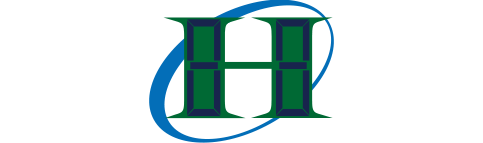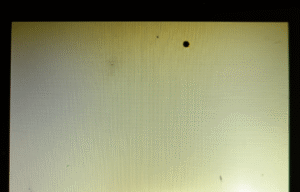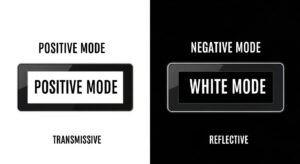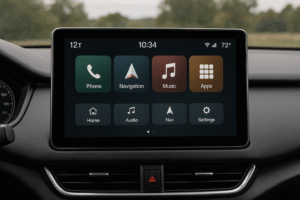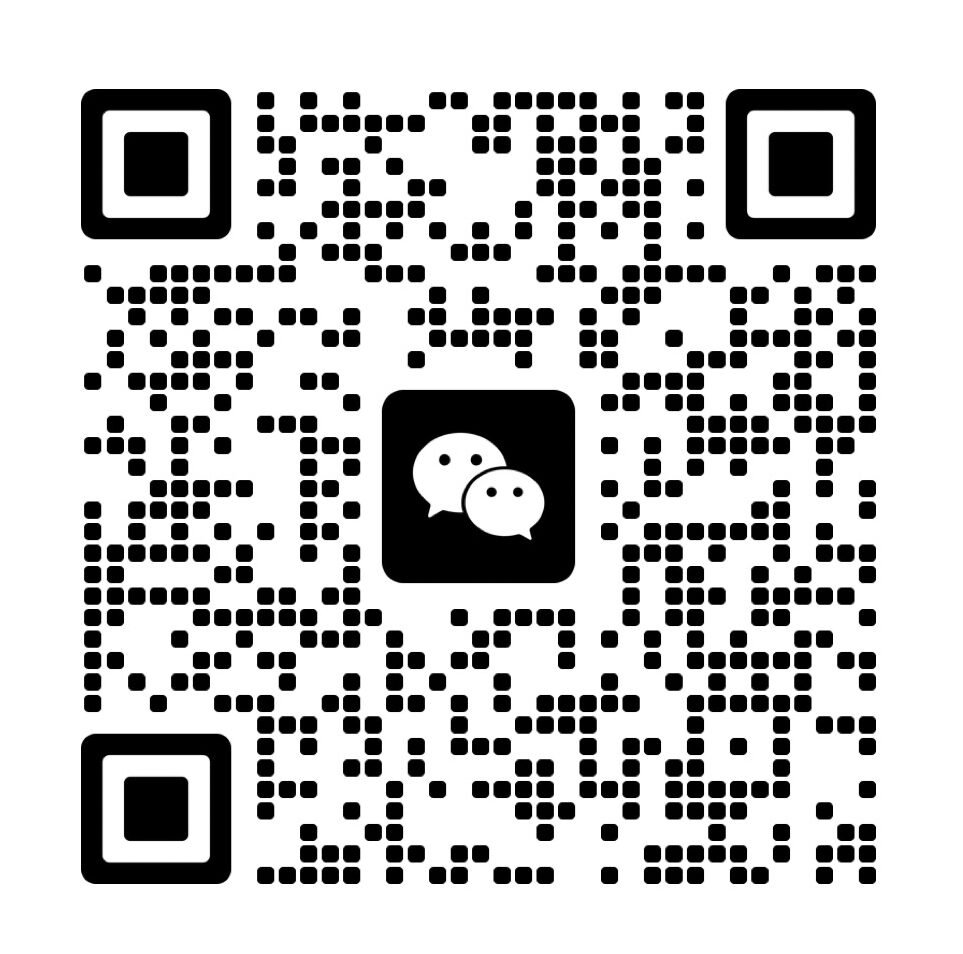DCR stands for dynamic contrast, which adjusts brightness levels on the fly to create stronger highlights and deeper shadows. Many LCD displays offer this feature so users can see darker scenes more clearly or get more vivid images in bright content.
Some people like to enable DCR for a punchier look, although it can create washed tones if implemented poorly. I have observed that some gaming setups benefit from a balanced approach that pairs DCR with other display settings.
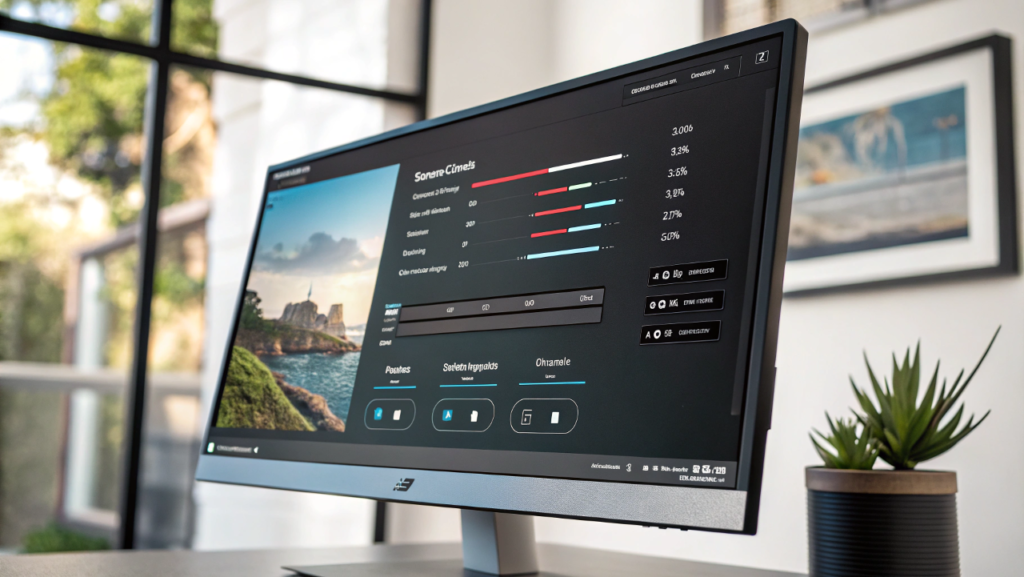
How Does DCR Impact Display Settings?
DCR directly influences the monitor’s analog backlight control and its internal signal processing pipeline(How does signal processing work in LCD monitors?). This function often raises or lowers brightness quickly, which can be disruptive if the content changes rapidly.
I have worked with LCD boards for 14 years, and I’ve noticed that excessive DCR adjustments lead to random brightness fluctuations. This behavior sometimes leads to distortion in the overall color balance if the firmware is too aggressive.
Technical Details
- Contrast Ratio Mechanism: The monitor analyzes incoming frames and modifies backlight power for each scene.
- Adaptive Algorithms: Some LCD models use advanced firmware to gauge average brightness in real time(Understanding firmware helps explain how DCR dynamically adjusts contrast in real-time.).
Broader Usage Insights
Some testers measure DCR performance(How to test DCR on LCD monitors effectively?) with specialized software. Others rely on manual checks in gaming or movie scenes.
- Calibration: Even with DCR on, some users apply calibration tools to keep colors steady.
- Refresh Interaction: Monitors with high refresh rates sometimes handle DCR changes more gracefully.
Why Do Some LCDs Show Inconsistent Performance with DCR?
Some LCD monitors apply DCR in abrupt steps, leading to flicker when scenes shift between dark and bright. Others use gentler transitions that are less obvious to the viewer.
I have seen that a poorly tuned DCR engine can cause stutters in fast-paced games. This issue disrupts immersion, which frustrates users seeking stable performance on an LCD panel.
Specific Technical Points
- Overdrive Conflicts: An LCD that applies strong overdrive settings can clash with DCR, causing ghosting artifacts(What are overdrive settings, and how do they work?).
- Local Dimming Variations: Some designs incorporate zone-based dimming that interacts with DCR in unpredictable ways.
Focused Deep Exploration
Certain older LCD boards cannot handle quick spikes in brightness from DCR. Users who watch fast-action movies might see sudden light shifts in critical scenes.
- Color Shifting: Quick brightness modulation can alter color saturation unexpectedly.
- Firmware Updates: Some manufacturers release patches(Firmware updates often optimize DCR algorithms, reducing issues like flickering or color shifts) to mitigate these abrupt transitions.
How Can You Adjust DCR on Different LCD Monitors?
You can find DCR controls in the on-screen display (OSD) menus. Some models place DCR under advanced color or image settings, while others label it under contrast controls.
I have tested LCD configurations where DCR was hidden inside preset modes. In these cases, users needed to switch to a custom mode to manually disable or fine-tune the feature.
Technical Setup Guide
- OSD Navigation: Enter the main menu and search for a section named “Picture,” “Advanced,” or “Image.”
- Customization: Some LCDs permit partial DCR adjustments, letting users define thresholds for brightness jumps.
Additional Field Observations
Professional editors usually disable DCR to preserve consistent color across all projects. Gamers sometimes keep DCR on for extra depth in dark areas.
- HDR Overlap: Certain monitors attempt to stack DCR with HDR mode. This can produce unpredictable results.
- Preset Conflicts: Movie or Game presets may override manual DCR choices without clear notifications.
Does DCR Lead to Possible Eye Strain?
Frequent brightness shifts can cause some viewers to experience discomfort. Those who work in dim rooms for long periods may notice more distortion in dark-to-bright transitions.
I have met users who experienced headaches after enabling DCR in a low-light office. Others said the effect was subtle, suggesting that different eyes have varying tolerance to constant backlight modulation.
Key Observations
- Rapid Fluctuations: DCR can ramp brightness levels up or down quickly, which can be jarring in dark settings.
- Sustained Viewing: People who spend hours on the same LCD panel might disable DCR for a calmer experience.
Further Considerations
Some modern firmware tries to smooth out transitions to reduce abrupt flickers. Others recommend moderate brightness presets that lessen the backlight range.
- Adjustable: A portion of monitors let users set maximum and minimum brightness bounds for DCR.
- User Choice: People sensitive to flickering can rely on static contrast modes.
Are There Long-Term Concerns with DCR?
Some owners worry about uneven backlight wear due to constant dynamic changes. They wonder if toggling DCR can shorten the lifespan of internal components.
I have studied older LCD backlights that withstood repeated changes in brightness without failing. However, aggressive modes may stress certain LED drivers more quickly.
Practical Durability Insights
- Manufacturing Quality: High-grade LCD modules usually handle repeated DCR adjustments.
- Component Tolerance: Some driver boards are rated for stable operation under variable loads.
Additional Experience Notes
Users who watch varied content with rapid brightness changes may consider partial DCR use. Others rely on static modes for content creation or daily tasks.
- Heat Management: Rapid changes can increase driver board temperature slightly, though most designs include safety margins.
- Long-Term: Observations from my lab indicate no major reduction in LED backlight hours from DCR usage alone.
Conclusion
DCR is a backlight control feature that adjusts brightness to enhance perceived contrast on an LCD monitor. Many settings exist that let users