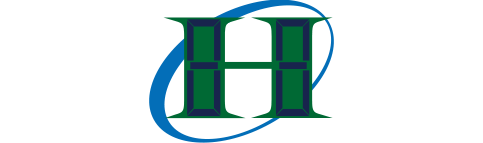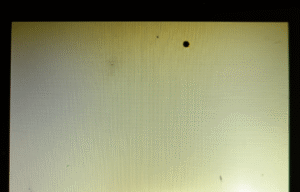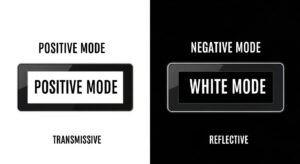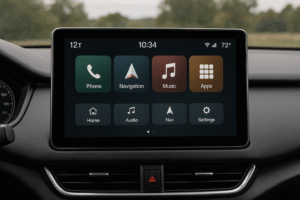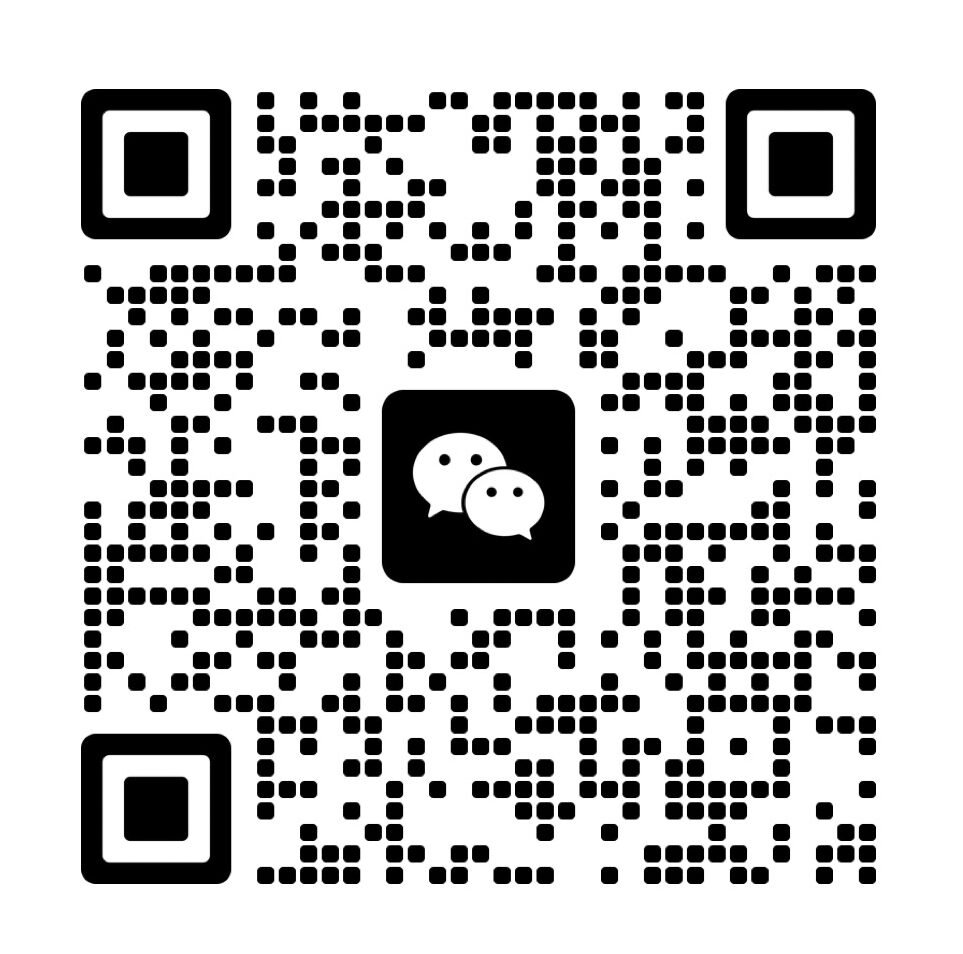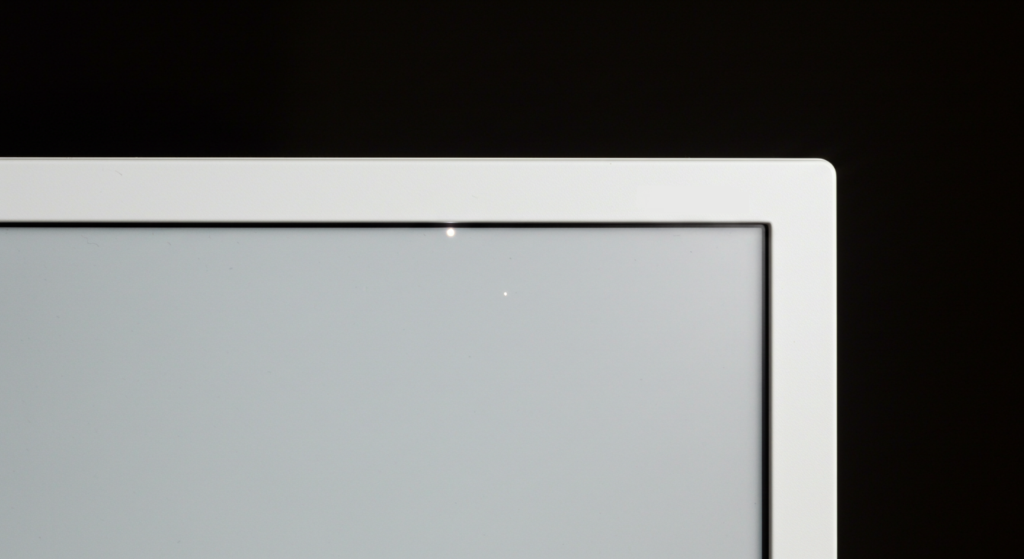
White spots on display refer to bright, often irregular patches that appear on screens, commonly affecting devices like laptops, monitors, and LCDs. These spots can be caused by various factors, such as dead pixels, pressure marks, or backlight issues.
The appearance of white spots on a screen can be frustrating, as they may impair visual quality and affect overall performance. Understanding the cause is crucial to resolving the issue. Some users experience white spots on laptop screens due to minor pressure damage, while others face them because of LCD backlight problems.
What Are White Spots on a Display?
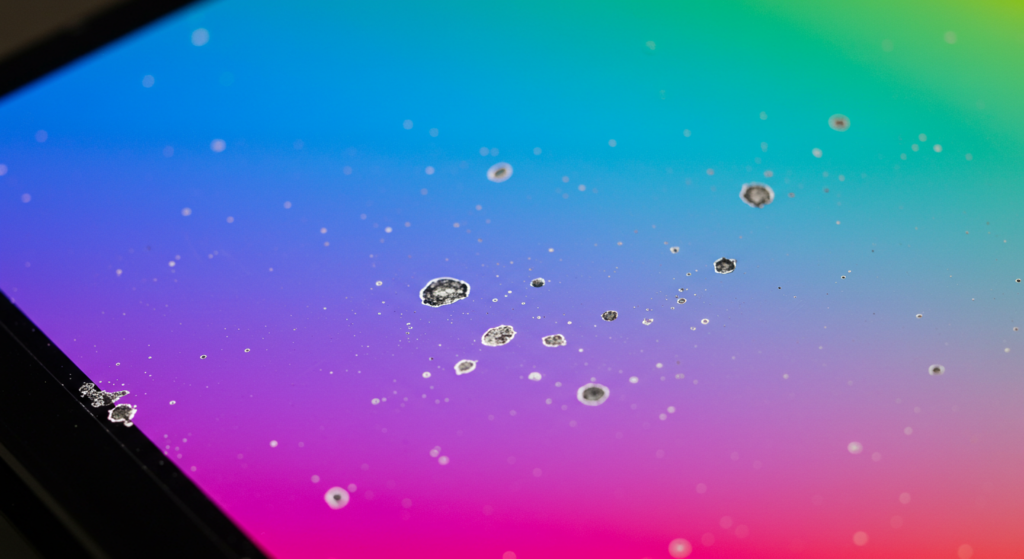
White spots on a display are visible light-colored marks or patches, often caused by pressure or damage.
These spots, found on laptop screens, LCD screens, and monitors, can be caused by pressure, manufacturing defects, or screen burn-in. They appear as bright dots or patches, known as LCD spot damage, from physical force or mishandling.
- Locations: Commonly on laptop screens, LCDs, and monitors, often near edges or where pressure is applied.
- Causes: Caused by pressure spots or poor handling, displacing liquid crystals and creating permanent marks.
- Characteristics: White spots show as bright patches or dots, often growing if pressure continues.
How to Fix White Spots on a Screen?
Cleaning may help with dirt-related spots, but LCD spot damage may need a screen replacement.
Dirt or oil spots can be cleaned with a cloth, but pressure stains often require replacement. Check your warranty for repair eligibility.
Technical Details:
- Cleaning: Gently clean with a screen-safe cloth.
- Replacement: Screen replacement is necessary for damage caused by pressure.
- Prevention: Handle devices carefully and avoid applying pressure.
What Are the Possible Causes of White Spots on Screens?
White spots on screens can be caused by dead pixels, pressure marks, backlight issues, burn-in, or manufacturing defects.
Dead pixels often appear as white spots that cannot be fixed, while pressure marks cause discoloration by displacing the liquid crystals inside the display. Backlight bleeding creates bright patches, usually near the edges of the screen. Static images can lead to burn-in, leaving permanent white speckles or bright spots. Manufacturing defects can also create these spots right out of the box(What is burn-in on an LCD screen?).
- Dead Pixels: Dead pixels appear as small white or black spots on the screen and cannot be repaired.
- Pressure Marks: Pressure marks on screen cause displacement of liquid crystals, leading to discoloration or white spots on monitor screen.
- Backlight Issues: Backlight bleeding causes light patches, especially in LCD screens, visible in darker settings.
- Burn-In: Burn-in or image retention leads to persistent white speckles or LCD white spots from prolonged static image display.
- Manufacturing Defects: Dots on laptop screens can be due to manufacturing defects, which cause white marks on laptop screens or white spots on computer screens.
How to Diagnose and Troubleshoot White Spots?
To diagnose white spots, inspect the screen physically, run software tests, and use diagnostic tools to identify whether it’s a dead pixel, pressure mark, or backlight issue.
Dead pixels can be identified by checking for persistent white or black dots, while pressure marks often appear when the screen has been subjected to physical force. Backlight issues are typically visible as bright patches, especially on LCD screens. Using software tools or inspecting with your fingers for pressure can help differentiate between these causes.
- Identifying Causes: If the spot remains static, it’s likely a dead pixel. If it changes with pressure, it’s a pressure spot. Backlight bleeding can be spotted by darkening the room and observing light patches.
- Troubleshooting Solutions:
- Software: Use screen burn-in prevention tools to reduce the appearance of static images.
- Hardware: For LCD white spots, gently massage the area with a microfiber cloth to help realign crystals. Adjust display settings to minimize the effect of backlight bleeding or pressure marks.
Repair vs. Replacement: What’s the Best Option?
If the damage is minimal, repairing the screen may be cost-effective; however, extensive damage often requires a replacement.
For small issues like a pressure stain on screen, users can attempt DIY fixes or use LCD white spot fixes. If the white spots are large or multiple, professional repair or screen replacement might be necessary. Continuing to use a damaged screen could worsen the problem, particularly with LCD bright spots or white spots on laptop display, leading to further display degradation.
- Repairing: White spot LCD screen fix can sometimes be done through software tools or gentle pressure techniques. However, this works best for minor pressure stains or bright spot monitor issues.
- Replacement: For large, persistent white dots on monitor or multiple white spots, replacing the screen is often the best choice to prevent further deterioration and ensure display quality.
How Much Does It Cost to Fix White Spots?
Repair costs for white spots can vary depending on the severity, screen type, and whether the repair is done professionally or DIY.
For LCD white spot repair, professional repair services typically cost between $100 to $300, depending on the screen size and damage extent. DIY fixes, such as using pressure spot massage or software tools for burn-in, are more budget-friendly, usually under $50, but may not work for severe cases like white dots on laptop screen.
- Professional Repair Costs: Costs depend on screen size, damage, and labor. LCD white spot repair costs generally range from $100 to $300 for small to medium-sized screens.
- DIY Fixes: Budget solutions like how to fix white spot on screen with a cloth or screen-safe tools are cheaper but often less effective for extensive damage.
Preventing White Spots: How to Maintain Your Display?

Regular maintenance and proper settings adjustments can help prevent white spots, such as pressure spots on laptop screen and screen white spots.
To avoid pressure marks or scratches, clean the screen with a microfiber cloth and avoid using excessive pressure. Adjust the display settings, such as reducing brightness and contrast, to minimize the risk of burn-in and laptop screen white dots. Additionally, using a screen protector can shield the display from physical damage.
- Maintenance Tips: Use a soft, lint-free cloth for cleaning and avoid pressing hard on the screen. Lower brightness and contrast settings to reduce the chances of white spots on laptop screens and burn-in.
- Display Protection: Invest in a screen protector to prevent patches on laptop screen from physical damage and avoid prolonged display of static images to keep the screen in optimal condition.
Are Certain Display Technologies More Resistant to White Spots?
LCD displays are more prone to white spots issues compared to OLED and LED displays, but each technology has its own weaknesses.
LCDs are more vulnerable to white patch on laptop screen and LCD bright spot due to backlight issues or pressure. OLEDs, while offering superior color and contrast, are more susceptible to burn-in, especially when displaying static content. LED technology, which is essentially a variation of LCD with LED backlighting, offers better resistance to such issues, but still can develop issues like white dots on LCD screens if subjected to excessive heat or pressure.
- LCDs: The backlight in LCD screens can cause bright spots or white patches due to uneven distribution, making them more prone to these issues.
- OLEDs: Known for deeper blacks, but burn-in is a concern, especially with static content. They don’t suffer from LCD bright spots but have their own unique problems.
- LED: As a type of LCD, they share similar vulnerabilities but tend to handle heat and pressure better, reducing the risk of white spots in most cases.
Conclusion
White spots on displays can be caused by various issues, including dead pixels, pressure marks, and backlight problems. Understanding the root cause is essential for deciding whether to repair or replace the screen. Regular maintenance and proper handling can help prevent these issues and prolong the life of your display.
FAQ
What causes white spots on laptop screens?
White spots on laptop screens can be caused by dead pixels, pressure spots, or backlight bleeding, each leading to visible bright spots or patches.
Can I fix white spots on my display myself?
Yes, minor pressure spots can sometimes be fixed by gently massaging the area, and software solutions can help with burn-in issues, but dead pixels typically require professional help.
How do I prevent white spots on my screen?
Regularly clean your screen, avoid placing pressure on it, and adjust settings like brightness to prevent burn-in and other display issues.
What are the costs of repairing white spots on screens?
Repair costs vary by device type and severity, but on average, fixing a display with white spots can range from $50 to $200 depending on the extent of the damage.
Can white spots on an LCD screen be fixed?
LCD screens with white spots may be fixable through methods like adjusting display settings, but severe damage like dead pixels often requires replacement.