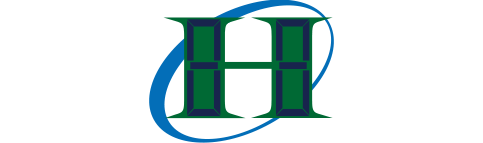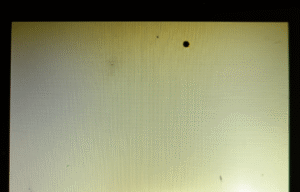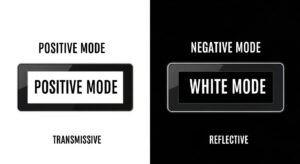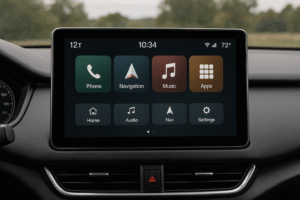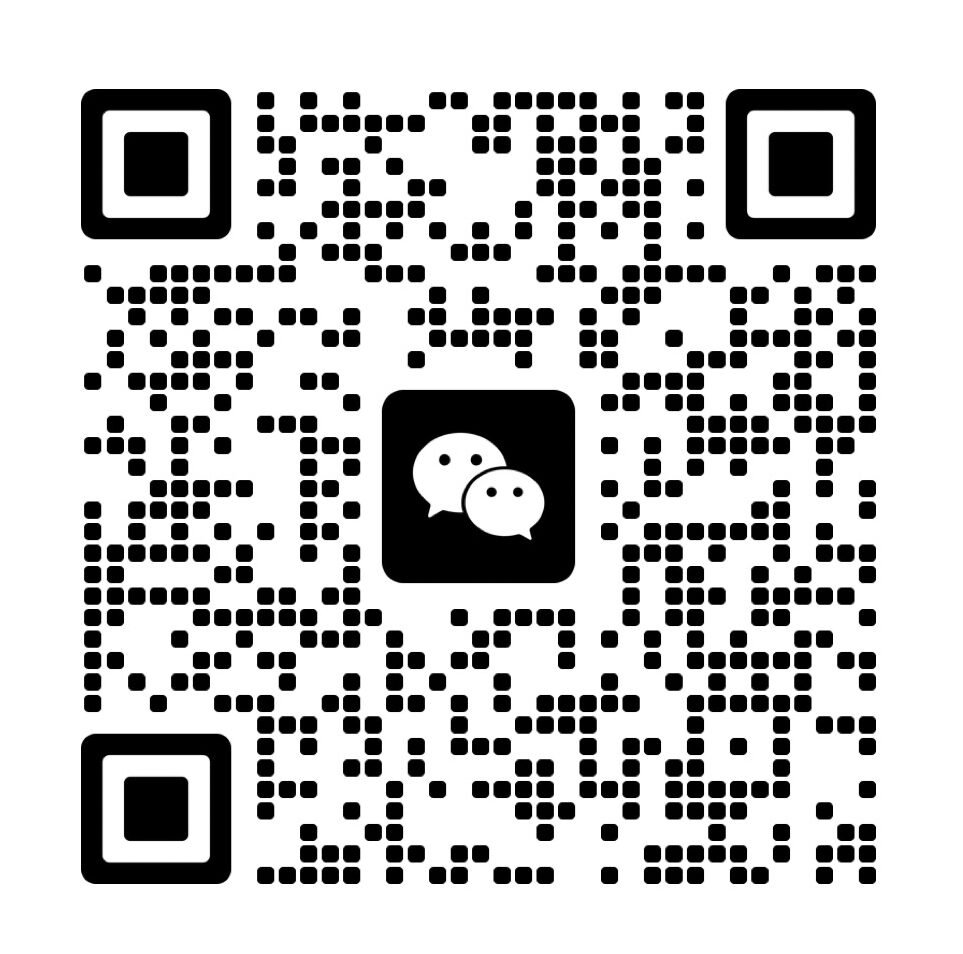Dealing with a white screen on your LCD can be frustrating. You turn on the device, expecting a clear image, but all you see is a blank white display. This issue often signals a problem, and you need to figure out what is wrong.
A white screen on an LCD often points to a problem with the display’s connections, the T-con board, or the graphics drivers. It can also be caused by a failing backlight, a defective LCD panel, or corrupted system files.
Why Does Your LCD Screen Turn White?
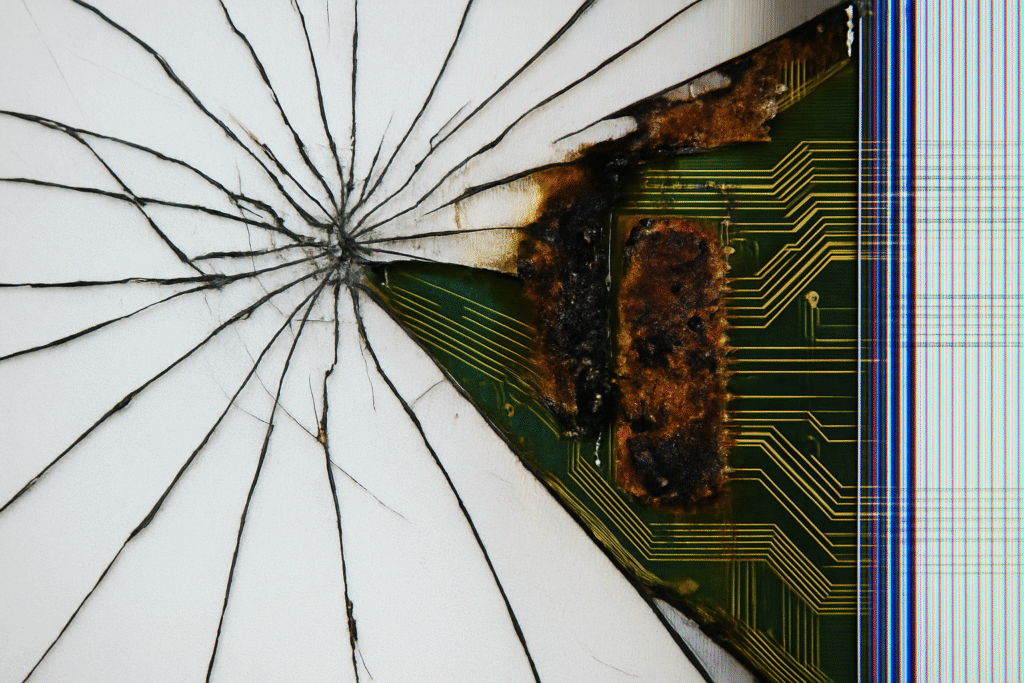
A white screen is a common issue with many possible causes. Knowing the root cause helps you fix the problem faster. A white screen can be caused by hardware failures or software problems.
A white screen on an LCD usually means the backlight is working, but no image data is getting to the pixels. This can happen due to a bad signal from the T-con board, a loose cable, or a faulty LCD panel itself.
When a white screen appears, it is a clear sign that something is not right. It can be a simple fix or a serious hardware failure. We will break down the most common causes.
1. Is Your Backlight Failing, Causing a Bright White Screen?
The backlight provides the light for your screen. A white screen can happen when the backlight is on, but no image information is displayed. This is a very common scenario. The screen is illuminated but has no data.
A failing backlight is not the cause of a white screen. Instead, the backlight is often working properly. The white screen means the backlight is on, but the pixels are not receiving the correct signals to form an image. If the backlight was failing, the screen would be dark, not white.
2. What Role Does the T-con Board Play in a White Screen?
The T-con board, or Timing Controller board, is crucial for your display. It takes the video signal and prepares it for the LCD panel. Without a working T-con board, the screen cannot display an image.
The T-con board translates the signals from your computer’s graphics card into a format the LCD panel can use. If this board fails, it cannot send the correct timing and data signals to the panel. The result is a white screen because the pixels are not getting the instructions they need. In many cases, a faulty T-con board is the direct cause of a white screen(How do timing controllers (TCON) synchronize image data in LCDs?).
3. Could Loose Connections Be the Culprit Behind Your White Display?
A loose connection is often the simplest and easiest problem to fix. The cables that connect the T-con board to the LCD panel can become loose. This can happen from movement or improper assembly.
Loose cables between the T-con board and the LCD panel are a frequent cause of a white screen. A bad connection prevents the video signal from reaching the display pixels, causing the screen to show a uniform white color.
4. When Is a Defective LCD Panel the Cause of a White Screen?
A defective LCD panel is a serious hardware problem. If the panel itself is broken, the only solution is to replace it. This is a less common cause but can happen(What are mura defects in LCDs?).
A defective panel might have a short circuit or a broken internal component. This prevents it from displaying an image correctly. It is a complete hardware failure.
5. Are Your Graphics Drivers to Blame for a White Display?
Graphics drivers are software that helps your operating system communicate with your graphics card. Corrupted or outdated drivers can cause display problems.
Corrupted or outdated graphics drivers can disrupt the signal sent from your computer to the monitor. This can cause the LCD to display a white screen because the video information is not being sent correctly.
Updating your drivers is a good first step in troubleshooting. You can often find the latest drivers on the manufacturer’s website.
6. Can Corrupted System Files Lead to a White Display?
Corrupted system files can sometimes cause a white screen. These files are essential for your operating system to function properly.
If a system file related to your display settings or graphics card is corrupted, it can prevent the screen from working. Running a system file checker can help you identify and fix these issues.
7. Is Your Power Board Malfunctioning, Causing a White Screen?
The power board supplies power to all the components of your display. A malfunctioning power board can cause various issues, including a white screen.
A faulty power board might not be supplying the correct voltage to the T-con board or the LCD panel. This can prevent them from working correctly, leading to a white screen. This is a more advanced problem that often requires professional repair.
8. How Does Overheating Affect Your Display's Performance?
Overheating can damage internal components. If your display or computer gets too hot, it can cause various issues(What Temperature Range Can LCD Modules Safely Operate In?).
Excessive heat can damage the components on the T-con board or the graphics card. This can lead to a white screen. It is important to ensure proper ventilation for your devices.
Regularly cleaning the vents on your devices can help prevent overheating.
9. Can Malware Cause a White Screen on Your Monitor?
Malware can sometimes interfere with your system’s functions. A virus could corrupt system files.
While less common, some types of malware can cause display issues. Running a full system scan with antivirus software can help rule this out.
How Can You Fix an LCD White Screen Problem?

Fixing a white screen problem involves a series of steps. You should start with the simplest fixes first and move to more complex ones.
To fix an LCD white screen, first check all cable connections. Next, update your graphics drivers and scan for malware. If the issue persists, a system restore or a professional repair may be necessary.
You need to troubleshoot the problem step by step. This approach helps you find the cause without unnecessary work. We will go through the most effective steps.
1. Have You Checked All Your Display Connections Thoroughly?
Checking connections is the most important first step. A loose cable is an easy fix.
- Check all the cables connected to your monitor and computer.
- Ensure the power cable is secure.
- Make sure the video cable (HDMI, DVI, VGA) is plugged in tightly.
- If you are comfortable with it, open the monitor and check the internal ribbon cables.
2. Is the Problem with Your Monitor or Your Computer's Output?
It is important to know if the problem is with the monitor or the computer. This helps you focus your efforts.
- Connect your monitor to a different computer. If the white screen disappears, the problem is with your computer.
- Connect a different monitor to your computer. If the new monitor works, the problem is with your original monitor.
- You can also use the monitor’s built-in self-test function if it has one. This can show if the monitor itself is the issue.
3. Are Your Graphics Drivers Up to Date and Functioning Correctly?
Outdated or corrupted drivers are a common cause. Updating them can often fix the issue.
4. Have You Scanned Your System for Any Malicious Software?
Malware can cause unpredictable problems. Running a scan can help you rule this out.
- Use a reputable antivirus program.
- Run a full system scan.
- Remove any threats found.
5. Can a System Restore Resolve Your Unexpected White Screen?
A system restore can take your computer back to a previous state. This can help if the problem was caused by a recent software change.
- Go to System Restore in your Control Panel.
- Choose a restore point from before the white screen issue started.
- Start the restore process.
This will undo recent changes without affecting your personal files.
6. Should You Check and Adjust Your BIOS Settings?
Sometimes, BIOS settings can affect your display. Checking them is a good idea.
- Restart your computer and enter the BIOS. (This is usually done by pressing F2, F10, DEL, or ESC)
- Look for display-related settings.
- Reset the BIOS to its default settings.
This can resolve any incorrect settings that might be causing the problem.
7. What Can Booting in Safe Mode Tell You About the White Screen?
Safe mode runs your operating system with only the essential drivers and services. This can help you identify if a third-party application or driver is the cause.
- Restart your computer and enter safe mode.
- If the screen works correctly in safe mode, the problem is likely with a driver or application.
- You can then start disabling non-essential drivers and programs to find the culprit.
This is a powerful troubleshooting tool.
8. What Can Booting in Safe Mode Tell You About the White Screen?
Booting in safe mode is a critical step. It helps you find out if the problem is software-related. If the white screen goes away in safe mode, you know the issue is not with the hardware. It is probably with a driver or an application. This lets you focus on software solutions.
Conclusion
A white LCD screen can be a real headache. But by following a logical process, you can find the root cause. Start with simple checks and move to more complex ones.
Related Articles:
Why Are Circular Polarizers Used in Reflective and Transflective LCDs?
How Do LCD Modules Withstand Salt-Fog Environments?
What’s the Key Difference Between DVI-I and DVI-D Connectors?
How to Protect the Display from ESD Damage?
How Does Resolution Affect Image Quality and User Experience?
FAQ
Does a white screen mean my LCD panel is completely broken?
A white screen does not always mean your LCD panel is broken. It can be caused by a simple issue like a loose cable or a driver problem. You should troubleshoot other causes before assuming the panel is defective.
Can a factory reset fix a white screen problem?
A factory reset can sometimes fix a white screen if the problem is caused by a software issue or corrupted system files. It is a more drastic step and should be considered after trying other fixes.
What is the most common reason for a white screen on an LCD monitor?
The most common reasons for a white screen on an LCD are a loose connection, a faulty T-con board, or outdated graphics drivers. Checking these first will give you the best chance of finding a quick solution.
How do I know if the problem is with the T-con board?
If you have already checked all the cables and updated your drivers and the white screen persists, the T-con board is a very likely culprit. It requires a professional to diagnose and replace it.
Can I fix a white screen myself?
Yes, you can fix a white screen yourself if the issue is a loose cable or a software problem. If the issue is a faulty hardware component, you may need a professional to replace it.