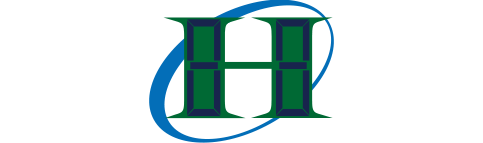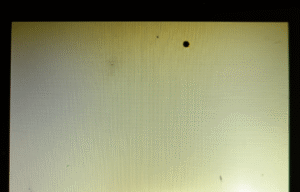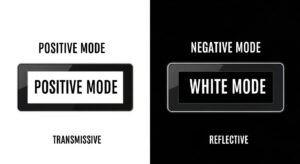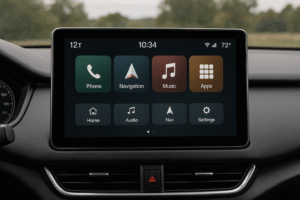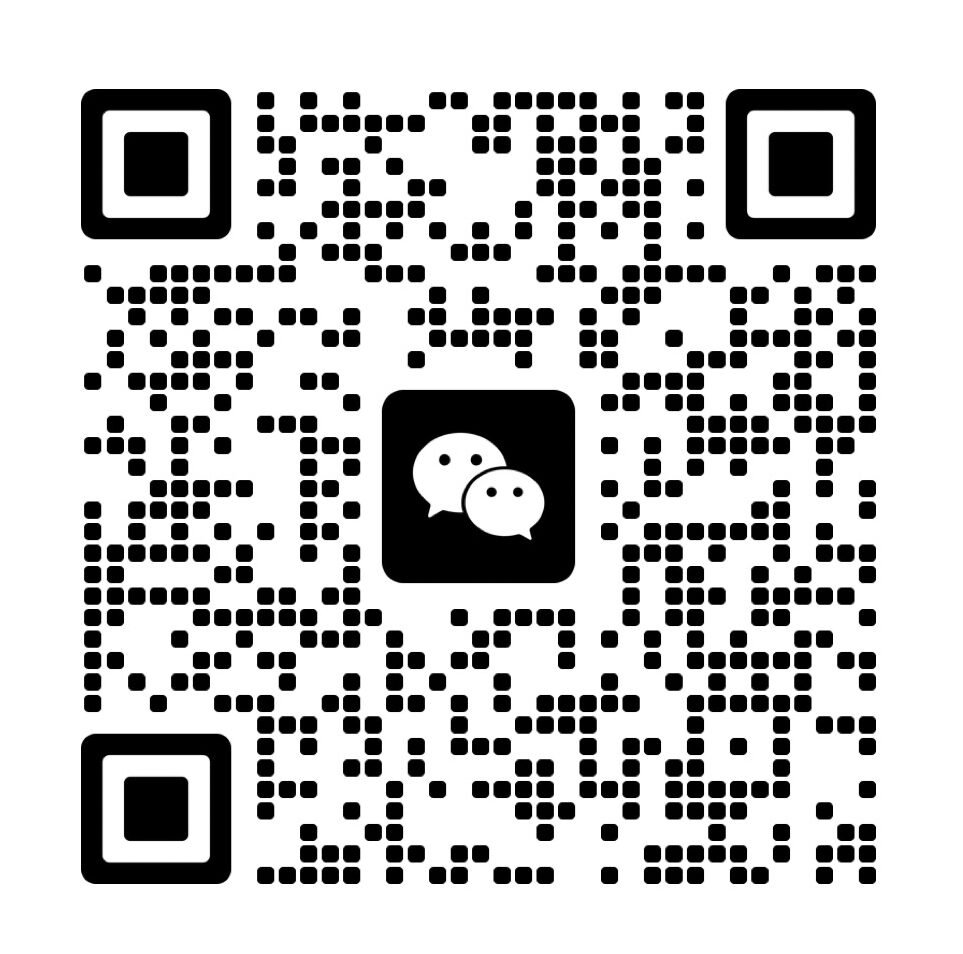The rise and fall times on the enable pin decide if the LCD1602 can read data without mistakes. When the pin changes state quickly, every command is recognized and each character appears as it should. Slow or uneven transitions often cause missing text, random symbols, or a blank display.
Each LCD module needs a sharp, clean pulse to latch data. The timing must match the values in the datasheet. Fast, stable signals let the display show information with no flicker or gaps. Checking and adjusting rise and fall times helps users avoid problems in code and wiring.
Different modules or wiring setups may need changes to timing in both software and hardware. Testing, measuring, and setting up each enable pin pulse are steps that bring stable results for projects with LCD displays.
Why do Rise-Fall Timing details matter for the Enable Pin on a 16×2 LCD?
A clean Enable Pin Signal needs fast Rise-Fall Timing to latch data correctly. If transitions are slow, Signal Ambiguity can occur. This causes Screen Flickering, Incomplete Text, or No Display Output(How to Troubleshoot and Test Your Monochrome LCD Module).
The Enable Pin Signal tells the LCD1602 when to read data from its data lines. In one project, we saw garbled characters when the enable pulse rose too slowly. We measured the Rise-Fall Timing with an oscilloscope. We found that a slow rise (over 500 ns) led to misreads. A sharp edge fixed the issue. On another board, poor PCB layout caused extra capacitance. That lengthened the fall time and produced random blanks. By redesigning the trace, we restored proper enable pulses.
Below is a bullet list summarizing key timing requirements and their effects for quick reference:
- Enable Pin Signal : Must be a clear LOW-to-HIGH or HIGH-to-LOW pulse.
- Rise-Fall Timing : Aim for under 300 ns to avoid misreads.
- Signal Ambiguity : Occurs when edges are slow, causing uncertain logic levels.
- Screen Flickering : Visible flicker if enable toggles unpredictably.
- Incomplete Text : Characters drop when data isn’t latched.
- No Display Output : LCD may stay blank if enable never meets spec.
What is the role of the Enable Pin in an LCD1602 module?
The Enable Pin Signal acts as a latch trigger. When ENABLE goes from LOW to HIGH (then back to LOW), the LCD1602 reads data or commands. Without that pulse, data lines are ignored(What is an LCD controller board?).
In an early prototype, we forgot to wire ENABLE correctly. The LCD never updated. Once ENABLE was tied to the microcontroller’s GPIO, we learned that each write needs a distinct enable pulse. On fast microcontrollers, inserting a 1 µs delay after setting data lines ensured the LCD saw stable data before ENABLE toggled. That simple delay fixed timing issues.
Below is an example Arduino code snippet showing how to toggle ENABLE cleanly:
const int rs = 12;
const int en = 11;
const int d4 = 5;
const int d5 = 4;
const int d6 = 3;
const int d7 = 2;
void pulseEnable() {
digitalWrite(en, LOW);
delayMicroseconds(1); // ensure stable data
digitalWrite(en, HIGH);
delayMicroseconds(1); // meet rise time spec
digitalWrite(en, LOW);
delayMicroseconds(100); // wait for command to register
}
void sendCommand(byte cmd) {
digitalWrite(rs, LOW);
digitalWrite(d4, (cmd >> 4) & 0x01);
digitalWrite(d5, (cmd >> 5) & 0x01);
digitalWrite(d6, (cmd >> 6) & 0x01);
digitalWrite(d7, (cmd >> 7) & 0x01);
pulseEnable();
// send lower nibble...
}
How are Rise and Fall Times defined for the Enable Pin?
Rise-Fall Timing refers to how quickly ENABLE transitions from LOW to HIGH (rise time) and from HIGH to LOW (fall time). These times must be short enough to avoid uncertain logic levels.
When measuring with an oscilloscope, we set ENABLE low then switched to high and recorded the time between 10 % and 90 % of the voltage swing. In practice, we found that a rise under 300 ns and a fall under 300 ns kept the LCD stable. In one design, parasitic capacitance on the PCB traces pushed rise time to over 1 µs. That caused Signal Ambiguity, and characters sometimes turned into blocks. Shortening trace lengths and adding a pull-down resistor fixed the issue.
What happens if Rise-Fall Timing is too slow for the LCD module?
If Rise-Fall Timing is too slow, the LCD1602 can misinterpret the enable pulse. That leads to Screen Flickering, Incomplete Text, or No Display Output.
On one test bench, we observed flicker when using an unbuffered GPIO pin directly tied to ENABLE. The rise took nearly 2 µs. Characters would appear briefly and then vanish. After adding a simple MOSFET buffer, edges sharpened to 200 ns. Flicker stopped. In another case, characters sometimes skipped. That was due to Incomplete Text because the LCD read the data bus before it was set. Adding a small delay fixed the latch.
Below is a bullet list of symptoms caused by slow transitions:
- Screen Flickering : Visible blinks when the LCD gets conflicting enable.
- Incomplete Text : Missing characters when data isn’t latched.
- No Display Output : LCD remains blank if enable never crosses threshold cleanly.
How Do Technical Timing Specifications Impact LCD Module Performance?
When working with an LCD module, meeting strict technical timing specifications is the key to reliable operation. The rise time and fall time of the control signals, especially for the enable pin, must stay within the limits set by the datasheet. For example, many LCD1602 datasheets require both rise and fall times to be less than 40 nanoseconds to ensure that the signal pulse is sharp and easily recognized. If these values are exceeded, the LCD display can show random characters, flicker, or fail to update.
In practical design, the timing parameters are more than numbers—they decide whether your display works smoothly or causes issues. If the pulse width is too short or if the data setup and hold times are incorrect, the LCD may not read the input at all. By following the timing chart provided in the datasheet, designers keep the display working as intended, avoiding costly troubleshooting.
LCD Timing Specification Table
| Parameter | Typical Value (LCD1602) |
|---|---|
| Rise time | <40ns |
| Fall time | <40ns |
| Pulse width (HIGH) | >450ns |
| Data setup time | >195ns |
| Data hold time | >10ns |
What Are the Required Rise and Fall Times for LCD Modules?
| Condition | Effect on LCD |
|---|---|
| <40ns | Stable operation |
| >40ns | Flicker, missed data |
How Do Pulse Width and Data Timing Affect Display Stability?
The pulse width (how long the enable pin stays HIGH) must also meet a minimum time, usually >450ns for a 16×2 LCD. If the pulse is too short, the display ignores the input. The data setup and hold times are equally essential—they define when data must be stable on the lines before and after the enable pulse. Failure to follow these rules results in misread data or blank screens.
Project experience shows that problems like random symbols or flickering text are often traced back to timing issues, not faulty hardware. Using microcontroller delays that match or exceed datasheet values is a reliable way to ensure timing specifications are met.
Pulse/Data Timing Checklist:
- Pulse width >450ns
- Data setup >195ns
- Data hold >10ns
- Avoid software delays that are too short
Why Do Timing Specifications Vary Across LCD Modules?
| LCD Module Type | Typical Rise/Fall | Typical Pulse Width |
|---|---|---|
| Standard 1602 | <40ns | >450ns |
| Graphic LCD | <60ns | >500ns |
| TFT LCD | <80ns | >600ns |
How Can You Troubleshoot Timing Issues on an LCD Module?
When an LCD1602 or 16×2 LCD shows flicker, random symbols, or fails to update, the cause is often timing-related. To diagnose these issues, start by checking the pulse shape at the enable pin, measuring the rise time and fall time, and reviewing any code delays that interact with the display. If the pulse is slow, rounded, or the delays are too short, the LCD module cannot properly read data, causing display errors.
In project settings, timing problems may look like incomplete text, blank screens, or characters appearing and disappearing. Engineers trace these problems by using both hardware tools and code inspection. Signal quality and timing values must match datasheet specs for the module to show all characters as expected.
LCD Timing Issue Checklist
- Check enable pin waveform with hardware tools
- Measure rise/fall time
- Review code delays for setup/hold and pulse width
- Compare to datasheet timing values
What Are the Steps to Identify Timing Problems on LCD1602?
Start with the basics: visually inspect the enable pin signal using an oscilloscope. Look for a sharp, square pulse. Use the tool’s cursors to measure the rise time, fall time, and pulse width. Compare these numbers with the values from the LCD1602 datasheet. Next, examine your code to see if the delays that control the enable pulse are too short or missing. If the signal is slow or irregular, this will quickly reveal the source of display faults.
Step-by-step checklist:
- Connect oscilloscope to enable pin
- Measure rise/fall time
- Check pulse width
- Review microcontroller delays
- Compare all results to datasheet
How Can You Fix Display Errors Related to Timing?
| Issue | Cause | Fix |
|---|---|---|
| Flicker | Slow rise/fall | Shorten wires, boost drive |
| No display | Pulse width too short | Add delay, check code |
| Random symbols | Timing mismatch | Check setup/hold, rewrite code |
Which Tools Help Verify and Debug LCD Timing?
The best tool for timing verification is an oscilloscope. This device lets you see each signal edge in detail and measure both the rise time and fall time. For users without an oscilloscope, a logic analyzer or a multimeter with fast response can help check for major faults, though they may miss finer details. In both hardware and software, always match measurements to the timing section of the LCD display datasheet.
Experienced engineers rely on these tools to catch hidden issues. Even small improvements in signal clarity or delay routines can bring a character LCD back to life.
Tool Comparison Table:
| Tool | What It Measures | Useful For |
|---|---|---|
| Oscilloscope | Rise/fall time, pulse shape | Signal detail, compliance |
| Logic Analyzer | Pulse width, timing order | Code timing checks |
| Multimeter | High/low voltage only | Basic signal presence |
How do you interface and program a 16×2 LCD to ensure proper timing?
You must adjust timing precision in the code, maintain good hardware setup, and account for mode timing needs when using 4-bit or 8-bit modes. Proper code delays and wiring keep the Enable pin’s pulse sharp. This ensures stable data latching and prevents flicker or missing characters.
In one design, we used a basic microcontroller. The code toggled the Enable pin too fast. Characters flickered. We added a small delay so the Enable pin stayed HIGH for over 450 ns. That met the timing precision requirement. In a second board, long wires to the LCD caused noise. We rewired shorter traces and added a resistor to ground. That improved signal integrity under hardware setup guidelines. Finally, we tried both 4-bit and 8-bit modes. In 8-bit mode, data latching was simpler but needed more pins. In 4-bit mode, we sent two nibbles per byte. That changed the mode timing needs. We adjusted code delays accordingly and avoided data collision.
Below is a clear bullet list summarizing the key steps for quick reference:
- Code Adjustments: Show how to insert delays and toggle the Enable pin cleanly.
- Wiring Tips: Detail wire length limits and trace layout for good signal paths.
- Mode Comparison: Present a small table comparing 4-bit vs. 8-bit timing requirements.
How do you adjust coding for timing precision?
You must add delays so the Enable pin’s HIGH pulse lasts at least 450 ns. Data lines must be settled at least 195 ns before Enable rises and held for 10 ns after it falls. This ensures the LCD reads the correct byte.
On one project, our code set data lines then toggled Enable immediately. The LCD latched half-formed bytes. We inserted delayMicroseconds(1) before and after the Enable HIGH. That met the 450 ns requirement. We also used delayMicroseconds(1) after pulling Enable LOW. This met the 10 ns hold time. The display then showed all characters without errors.
const int rs = 12;
const int en = 11;
const int d4 = 5;
const int d5 = 4;
const int d6 = 3;
const int d7 = 2;
void pulseEnable() {
digitalWrite(en, LOW);
delayMicroseconds(1); // Ensure data setup > 195 ns
digitalWrite(en, HIGH);
delayMicroseconds(1); // Maintain Enable HIGH > 450 ns
digitalWrite(en, LOW);
delayMicroseconds(1); // Meet data hold > 10 ns
}
void send4BitData(byte nibble) {
digitalWrite(d4, (nibble >> 0) & 0x01);
digitalWrite(d5, (nibble >> 1) & 0x01);
digitalWrite(d6, (nibble >> 2) & 0x01);
digitalWrite(d7, (nibble >> 3) & 0x01);
pulseEnable();
}
void sendByte(byte value) {
send4BitData(value >> 4); // Send high nibble
send4BitData(value & 0x0F); // Send low nibble
}
What hardware setup factors affect signal integrity?
Keep wiring short (under 5 cm) and avoid routing Enable alongside noisy lines. Use a pull-down resistor (10 kΩ) on the Enable pin. This prevents floating and sharpens edges. Good hardware setup maintains clear signals.
In one build, the Enable line ran next to a clock trace. That introduced noise. The rise time stretched beyond 1 µs. We rerouted the Enable trace away from high-speed lines. Then we added a 10 kΩ resistor at Enable. The rise/fall times dropped under 40 ns again. The display stopped flickering. This change improved signal integrity and enabled reliable data latching.
Microcontroller Board LCD1602 Module
┌──────────────┐ ┌─────────────┐
│ │ │ │
│ GPIO (EN) ──────────────R────>│ ENABLE │
│ │ │ │
│ │ │ │
│ Data Pins ──┬───┐ │ Data[7:4] │
│ │ │ │ │
│ │ └─── Short Wire>│ Data[3:0] │
│ │ │ │
└──────────────┘ └─────────────┘
R = 10 kΩ pull-down resistor to GND
Keep wires under 5 cm and avoid high-speed traces alongside LCD lines.
How do mode timing needs differ between 4-bit and 8-bit modes?
| Timing Parameter | 8-Bit Mode | 4-Bit Mode (Per Nibble) |
|---|---|---|
| Enable Pulse Width (HIGH) | > 450 ns | > 450 ns |
| Rise/Fall Time | < 40 ns | < 40 ns |
| Data Setup Time | > 195 ns (before pulse) | > 195 ns (before each pulse) |
| Data Hold Time | > 10 ns (after pulse) | > 10 ns (after each pulse) |
| Number of Enable Toggles | 1 per byte | 2 per byte |
How does timing more broadly impact a 16×2 LCD?
Timing affects how the LCD reads commands and data. Signal Transition must be sharp so the LCD knows when to latch. If edges are slow, the LCD shows wrong or blank characters.
When the Enable pin rises too slowly, the LCD can miss bytes. In one test, we saw wrong characters appear when the rise time stretched over 1 µs instead of under 40 ns. That fault came from a long PCB trace. After adding a pull-down resistor, the Signal Transition sharpened. Characters then appeared correctly without flicker.
Below is a bullet list that shows key timing factors and their effects:
- Enable Pin Timing: Must meet rise/fall specs to latch data correctly.
- Data Setup Time: Data lines need to be stable before Enable rises.
- Data Hold Time: Data lines must stay stable after Enable falls.
- Character Display: Proper timing ensures text appears without glitches.
How does timing affect data latching on the LCD?
Data latching happens when Enable transitions. Enable Pin Timing must be precise. If timing is off, the LCD reads wrong bits or nothing at all.
In a recent build, our Latch Window Time closed too early because the Enable pulse was too narrow. The MCU toggled Enable only 200 ns HIGH instead of > 450 ns. The LCD latched half-formed data and showed odd symbols. By extending the HIGH to 500 ns, the latch window aligned with the data. The LCD then latched the correct byte every time.
Use this quick checklist to verify data latching:
- Check Enable pulse width is > 450 ns.
- Ensure data lines settle > 195 ns before Enable rises.
- Hold data > 10 ns after Enable falls.
- Measure with an oscilloscope to confirm each interval.
How do you ensure reliable character display with proper timing?
Proper timing makes text appear correctly. Reliable Display depends on meeting setup, hold, and pulse-width specs. If any spec fails, characters flicker or vanish.
While loading Custom Characters, we saw blocks instead of letters. The code wrote the custom byte then toggled Enable too quickly. The data lines weren’t stable. We added delayMicroseconds(1) after each byte write. That satisfied the data setup and hold requirements. The custom characters then loaded as intended.
Below is a simple code snippet illustrating timing for reliable display:
// Ensure data is stable before and after each Enable toggle
void writeByte(byte value, bool isData) {
digitalWrite(rs, isData); // Set RS for data or command
// Send high nibble
digitalWrite(d4, (value >> 4) & 0x01);
digitalWrite(d5, (value >> 5) & 0x01);
digitalWrite(d6, (value >> 6) & 0x01);
digitalWrite(d7, (value >> 7) & 0x01);
pulseEnable(); // HIGH > 450 ns, Data hold > 10 ns
delayMicroseconds(1); // Meet data setup > 195 ns
// Send low nibble
digitalWrite(d4, (value >> 0) & 0x01);
digitalWrite(d5, (value >> 1) & 0x01);
digitalWrite(d6, (value >> 2) & 0x01);
digitalWrite(d7, (value >> 3) & 0x01);
pulseEnable();
delayMicroseconds(1);
}
What related timing parameters interplay with the enable pin timing?
delayMicroseconds(1) after the Enable low. After that, both latch and hold conditions were met and the LCD stopped showing errors.
Below is a concise table showing how these parameters relate:
| Parameter | Spec | Purpose |
|---|---|---|
| Rise Time (tr) | < 40 ns | Sharp edge for valid logic transition |
| Enable HIGH Pulse | > 450 ns | Allows time for LCD to latch data |
| Data Setup Time (tsu) | > 195 ns | Ensures data is stable before Enable rises |
| Data Hold Time (thd) | > 10 ns | Keeps data stable after Enable falls |
What differences exist between character LCDs and graphic modules?
Character LCDs display fixed rows and columns of text. Graphic Modules allow custom pixel graphics. This affects how you send data and timings for the Enable pin.
In a data-logging device, we first used a 16×2 Character LCD. It required six data lines plus control signals. Later, we switched to a small TFT Graphic Module. That display needed SPI signals and a more complex initialization sequence. The timing for writing each pixel differed from sending bytes to a character LCD. We saw that Graphic Modules often needed longer command delays and distinct timing checks for each pixel row. This made code more complex but offered richer visuals.
Below is a comparison table highlighting key differences:
| Feature | Character LCDs | Graphic Modules |
|---|---|---|
| Display Method | Text lines (e.g., 16×2) | Pixel-based |
| Data Transfer Method | Parallel 4/8-bit bus | SPI or parallel |
| Timing Complexity | Simple byte write | Complex pixel timing |
| Custom Graphics Capability | Limited (custom chars) | Full bitmap graphics |
| Pin Count | ≥ 6 control + data pins | Varies; often fewer GPIO but uses SPI lines |
How does timing impact advanced features like text scrolling and custom characters?
Text Scrolling routines shift text one position at a time. Each shift requires a proper Enable pulse. Custom Character writes load glyph definitions into CGRAM. Both tasks need precise delays so the LCD can latch data correctly.
On a menu display, we added Text Scrolling to show long messages. We implemented a loop that moved the string one position every 300 ms. Each step wrote new text and toggled Enable with a 500 ns HIGH pulse. Without that delay, some characters failed to update. For Custom Character creation, we wrote eight bytes to CGRAM and toggled Enable after each byte. We found that holding data lines for 195 ns before toggling was essential. Otherwise, the new character pattern appeared corrupted.
Below is an ASCII timing diagram illustrating a scroll update versus a static write:
Scroll Update Timing Static Write Timing
Data: --------Text Byte--------- ------Text Byte----
<195 ns>static before <195 ns>static before
Enable: |__| |__| |__| |__| |__|
<40ns>rise <40ns>fall <40ns>rise <40ns>fall
Operation:
1. Set first part of scroll text.
2. Wait ≥ 195 ns before Enable.
3. Toggle Enable: HIGH > 450 ns.
4. Repeat for each character shift.
For Custom Characters:
1. Write pattern byte to CGRAM.
2. Wait ≥ 195 ns before Enable.
3. Toggle Enable: HIGH > 450 ns.
4. Repeat for all 8 bytes.
How do environmental factors like temperature and voltage affect timing?
Voltage & Temp changes can slow rise and fall times. Low voltage weakens signal edges. Extreme cold increases liquid crystal viscosity, delaying response. Both issues can disrupt Enable pin timing.
In an outdoor sensor, we tested the LCD at 0 °C. The rise time stretched from 30 ns to 200 ns. Characters flickered when Enable pulses were unchanged. We then measured supply voltage under load and saw it drop from 5 V to 4.6 V. We increased Enable HIGH to 600 ns in code. That extra margin allowed the LCD to latch correctly despite slower edges. At 40 °C, the LCD responded faster, so we returned to standard timing. These adjustments ensured reliable operation across −10 °C to 50 °C(How do different backlight technologies affect color temperature control?).
Below is a bullet summary of environmental effects and remedies:
- Low Voltage : Can weaken signal transitions; remedy by using a buffer or raising Enable pulse width.
- Cold Temperatures : Increase LCD response time; add extra code delays for Enable HIGH.
- High Temperatures : May speed up transitions; ensure code still meets minimum HIGH pulse.
- Voltage Fluctuations : Use a regulator or capacitor decoupling to stabilize supply.
- Temperature Monitoring : Incorporate a sensor to adjust delays dynamically based on ambient conditions.
Related Articles:
What Are the Differences Between SPI and I2C for LCD Modules?
What is the difference between using an LCD in 4-bit mode versus 8-bit mode when interfacing?
Are all common character LCD modules based on the Hitachi HD44780 controller?
How Do Phase-Locked Loops Synchronize Timing in LCD Systems?
FAQ
What if my LCD1602 display is blank but wiring seems correct?
A blank display often means the enable pulse timing or data setup/hold delays are too short or missing. Double-check code delays and confirm that the enable pin transitions are fast and sharp.
Can rise and fall times affect custom characters as well as standard text?
Yes. Incorrect rise/fall times or pulse widths can break the display of both standard and custom characters, causing incomplete or corrupted symbols.
Does using longer wires between the LCD and microcontroller always cause problems?
Longer wires can slow the signal’s rise and fall times and make the display unstable. Keeping wires short and direct helps maintain correct timing.
How can I verify enable pin timing without an oscilloscope?
If an oscilloscope is not available, try a logic analyzer or increase software delays in small steps. Watch the display for improvement with each change.
Will power supply fluctuations impact the display’s timing?
Yes. Fluctuations in voltage can slow down signal transitions, leading to missed or wrong characters on the display. Stable power keeps timing within spec.