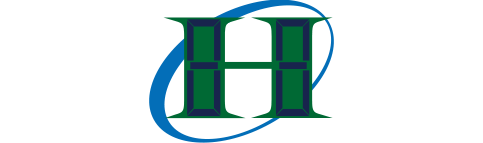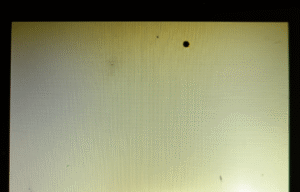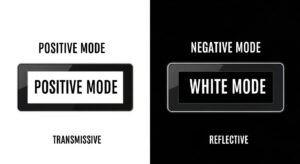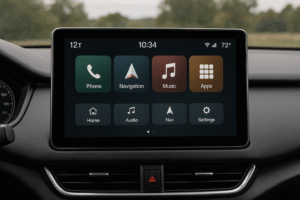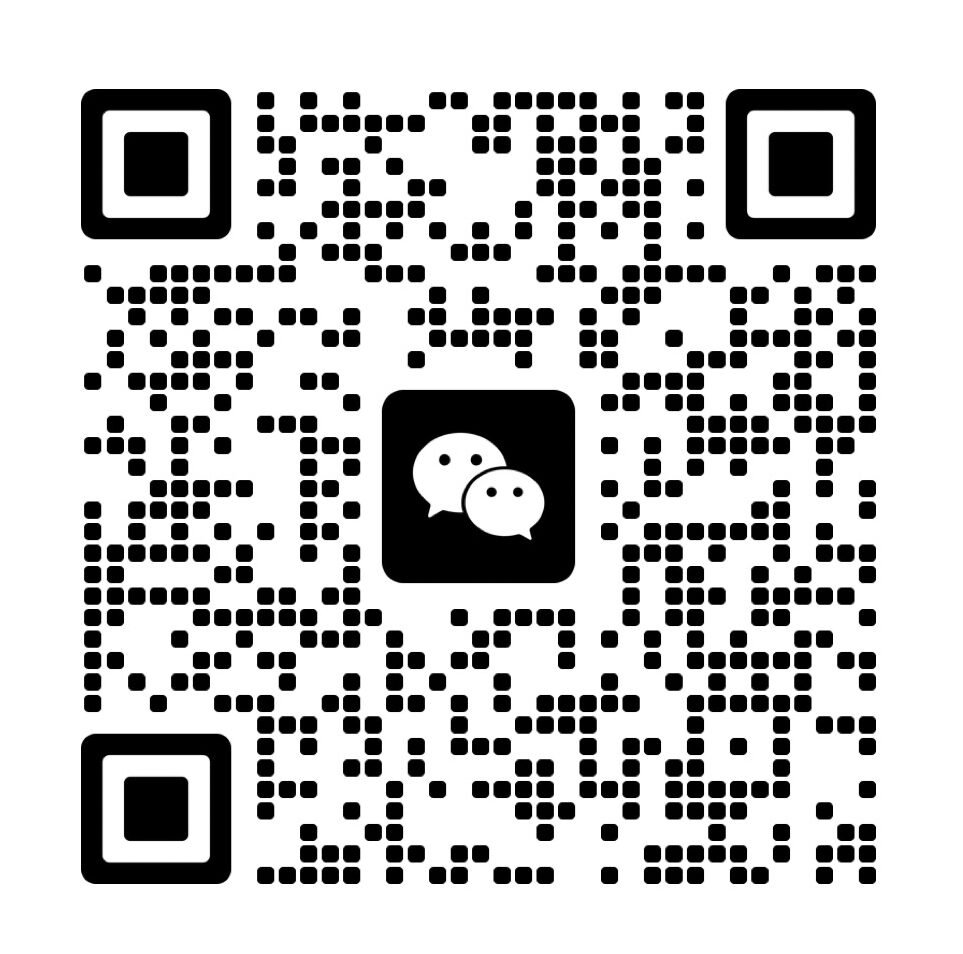Baud rate controls how fast data reaches monochrome LCDs. Higher baud rates speed up display updates but risk transmission errors.
Noise or timing mismatches at high baud rates like 115200 baud can cause corrupted pixels. Lower rates like 9600 baud improve reliability.
Selecting the right baud rate ensures device compatibility with UART, SPI, or I²C interfaces. This guide explains speed, errors, and configuration for optimal performance(Comprehensive Guide to LCD Interface Modes).
What is the Baud Rate in Monochrome LCD Systems?

Baud rate in monochrome LCD systems means the number of signal changes per second on the serial line. For binary serial connections like UART, baud rate is the same as bits per second because each symbol is just one bit. Setting the right baud rate for your microcontroller and LCD controller lets data flow at a speed both sides can handle. If the speed is too high or too low, the screen may not show the right picture or may not update at all(What is an LCD controller board?).
When you build a monochrome LCD project, you need to choose a baud rate that both the LCD and controller support. Most microcontrollers and LCD drivers support standard baud rates like 9600 baud, 19200 baud, or 115200 baud. Higher rates send data faster but need stable hardware. In simple UART setups, baud rate and bit rate are equal. In advanced links, bit rate might be higher if one symbol carries more than one bit. Always check your device datasheet before picking a baud rate.
A table can help you pick a common rate. Below is a code example for setting baud rate in a typical project. There is also a diagram to show the link between baud rate and bit rate for LCDs.
| Standard Baud Rate | Typical Use | Notes |
|---|---|---|
| 9600 baud | Simple LCD or debug output | High compatibility |
| 19200 baud | Faster monochrome LCD refresh | Often supported |
| 57600 baud | Rapid data, short cables | Stable in good wiring |
| 115200 baud | Fast updates, testing, fast commands | Needs stable hardware |
| Custom rates | Optimized, non-standard | May need tuning |
Code Example: Set UART baud rate for LCD
void setup() {
Serial.begin(9600); // Set baud rate for communication
}
What is the Definition of Baud Rate?
Baud rate definition: The number of signal changes per second on the line. In most LCD serial setups, each signal change is one bit. For UART, baud rate and bits per second mean the same thing. This setting tells you how quickly the controller can send data to the display.
In your own work, if you set 9600 baud, you move 9600 bits per second. Advanced protocols may encode more bits per change, but simple LCD projects do not do this.
A quick bullet list for baud rate:
- Number of signal changes per second
- In UART for LCD: baud rate = bits per second
- Higher baud rate = faster data, but may cause errors
- Use standard rates for better stability
How Does Baud Rate Differ From Bit Rate?
Baud rate means signal changes per second. Bit rate is bits per second. In most LCD projects with UART, both rates are the same. In some special cases with multilevel encoding, each signal change might hold more than one bit, so the bit rate is higher than the baud rate.
If you connect a microcontroller and an LCD over UART, treat baud rate and bit rate as equal unless you know your system uses special encoding.
A simple table for fast comparison:
| Term | What it Measures | Relation in UART |
|---|---|---|
| Baud Rate | Signal changes per second | Usually equals bit rate |
| Bit Rate | Bits per second | Equals baud rate |
| Data Rate | Bits per second | Same as bit rate |
What are the Standard Baud Rates for Serial LCD Interfaces?
Standard baud rates for serial LCD interfaces (UART) include 9600 baud, 19200 baud, 38400 baud, 57600 baud, and 115200 baud. Most devices support these values. Lower rates, like 9600 baud, work for longer cables or basic LCDs. Higher rates, such as 115200 baud, give faster updates but need short wires and stable hardware.
Many LCD modules start at 9600 baud as a safe default. For quicker screen refresh, you can try 115200 baud if both your controller and LCD can handle it. If you need something custom, set both sides to the same value.
Bullet points for quick lookup:
- 9600 baud: Best compatibility, used for testing
- 19200 baud: Good for moderate speed
- 57600 baud: Quicker updates for LCDs
- 115200 baud: Fastest standard, needs reliable hardware
- Custom rates: Only for fine-tuned setups, risk of sync problems
How Does Baud Rate Affect Data Transmission to Monochrome LCDs?
Baud rate directly sets the maximum transmission speed for data moving from your controller to a monochrome LCD. Higher baud rates let more bits per second reach the display, making screen updates much faster. If you use a slow baud rate like 9600 baud, the LCD refresh feels delayed and sluggish. If you pick a high baud rate such as 115200 baud, the screen can update over ten times faster. For fast, full-graphic displays, hardware like SPI with several megabits per second is often chosen. Your hardware’s limits decide how fast the data moves, so match both ends for smooth, reliable results.
If you update a 128×64 pixel LCD (1024 bytes), baud rate controls how quickly one screen fills with new data. At 9600 baud you only move about 960 bytes per second, so a full update takes over one second. At 115200 baud, you finish the same update in less than 0.1 second. SPI at 4 MHz can send all data in about 2 milliseconds. Faster baud rates mean less waiting and smoother screen animations. But, stability can drop if you push hardware too far. Always use rates both your controller and display support.
Tables and timing diagrams below make it easy to compare update speeds at different baud rates. A quick bullet list helps you spot the practical impact on real LCD projects.
| Baud Rate | Bytes/sec | Full 128×64 Update (1024 bytes) | Approx. FPS |
|---|---|---|---|
| 9600 | 960 | 1.07 sec | 0.93 |
| 19200 | 1920 | 0.53 sec | 1.88 |
| 57600 | 5760 | 0.18 sec | 5.6 |
| 115200 | 11520 | 0.089 sec | 11.2 |
| 4M SPI | 500,000 | 0.002 sec | 500 |
- Higher baud rates support faster full-screen refreshes and live graphics
- Low baud rates cause lag and visible flicker on changing displays
- SPI interface achieves the smoothest graphics at the highest speed
- UART is good for slow text/status or basic images
- Match the baud rate to the slowest part of your hardware for stability
What is the Formula for Calculating Baud Rate for LCD Data?
Baud rate formula:
To move N bytes per frame at a certain frame rate, use this formula for UART:
Baud rate = bytes per frame × 10 × frames per second
- Multiply by 10 for UART: 8 data bits plus 1 start and 1 stop bit for each byte.
- For a 128×64 LCD (1024 bytes), aiming for 30 frames per second:
- Baud rate = 1024 × 10 × 30 = 307,200 baud
When planning your project, always count protocol overhead. If your result is not a standard value, round up to the next common rate for extra margin. Online tools can help but doing the math by hand gives you a better feel for system demands.
Example step-by-step:
- Count all bytes for each screen update (1024 for 128×64 monochrome)
- Multiply by 10 for UART overhead
- Multiply by desired FPS (frames per second)
- Choose a baud rate above your answer for stable operation
If you need 15 FPS:
Baud rate = 1024 × 10 × 15 = 153,600 baud
Pick 230,400 baud for safety (common next step up).
How Do UART, SPI, and I²C Compare for Monochrome LCD Data?
| Interface | Typical Max Speed | Best Use | Notes |
|---|---|---|---|
| UART | 115,200 baud | Text, basic status, slow images | High overhead, simple to use |
| SPI | 4,000,000 baud+ | Fast, graphic, frequent updates | Low overhead, fastest updates |
| I²C | 1,000,000 baud | Commands, small LCDs | Good for small data packets |
What Are the Reliability and Error Risks at Higher Baud Rates?
Using higher baud rates for monochrome LCD communication increases the chance of data errors. When the bit duration is shorter, even small noise spikes, clock drift, or timing mismatches can cause corrupted pixels or flickering. For example, at 115200 baud, each bit is only 8.68 µs. If two devices have a 30 ppm clock drift, the timing error per bit is about 0.26 µs, which can easily add up to framing errors. Errors like these show up as missing lines, random screen flicker, or garbled images. The faster the serial speed, the more critical cable quality and hardware layout become.
On actual projects, using a high baud rate with long cables or weak PCB design often leads to unstable displays. Electrical noise makes these problems worse. Keeping baud rates within your hardware’s stable range is the first step for reliable updates.
A risk table and bullet list below show how different baud rates impact reliability and the signs of errors.
| Baud Rate | Bit Time (µs) | 30 ppm Drift (µs) | Error Risk Level |
|---|---|---|---|
| 9600 | 104.2 | 3.1 | Low |
| 57600 | 17.36 | 0.52 | Medium |
| 115200 | 8.68 | 0.26 | High |
| 4M SPI | 0.25 | 0.0075 | Very High |
- Shorter bit durations make communication more sensitive to noise
- Framing errors appear as flickering or lost graphics
- High baud rates need strong PCB layout and quality wiring
- Clock drift at fast speeds can quickly break sync
- Long wires pick up more noise and cause bit errors
How Do Environmental Factors Affect Baud Rate Reliability?
Temperature swings and electromagnetic noise change how reliably your LCD and controller exchange data. At low temperatures (below –10°C) or high heat (above +70°C), the oscillator inside your microcontroller drifts, and the LCD controller slows down(The Effect of Temperature on the Functional Performance of LCD Modules). These changes make it harder for data to stay in sync, especially at higher baud rates.
EMI from motors, power tools, or long unshielded traces adds random spikes onto your data line. Without shielding or careful PCB design, these spikes flip bits or cause framing errors. Lowering the baud rate increases each bit’s duration, which helps data survive in harsh or noisy places(What EMI/EMC Rules Must Automotive LCD Displays Follow?).
Bullet list of environmental factors:
- Cold and heat slow LCDs and drift clock timing
- EMI from nearby machines or cables can flip bits
- High serial speeds are less stable in harsh environments
- Lower baud rates increase noise resistance and stability
What Strategies Help Prevent Errors in High Baud Rate Serial LCD Communication?
To keep LCD updates stable at high baud rates, you can use several effective strategies:
- Lower baud rates (like 57600 baud) to double bit length and reduce error risk
- Error detection: Use a checksum or CRC for each data block to catch transmission mistakes before updating the screen
- Hardware fixes: Add series resistors (22–47 Ω) to cut reflections. For long cables or high noise, use differential drivers like RS-485. Keep PCB traces short and add solid decoupling capacitors
Example code: Sending data with a simple checksum:
// Send data with checksum
uint8_t checksum = 0;
for(int i=0; i<length; i++) {
Serial.write(data[i]);
checksum += data[i];
}
Serial.write(checksum);
- Always match baud rate to your setup’s limits and environment
- Test with EMI: Run motors or other noise sources during prototype testing
- Add protocol checks such as parity or CRC
- Use shielded cable for long runs or exposed installations
- Prefer standard rates like serial begin 9600 when reliability matters most
How Do You Ensure Device Compatibility and Correct Baud Rate Configuration?
Device compatibility for serial LCD projects depends on both the microcontroller and the LCD controller’s own limits. Every microcontroller (MCU) has a maximum UART or SPI clock set by its clock source and peripheral logic. For example, a typical AVR MCU at 16 MHz can handle UART up to around 2 Mbps with a low prescaler, but reliable rates are usually much lower (115200 or 1 Mbps). An LCD controller (like the ST7920) will specify its top clock (often 4 MHz for SPI), and exceeding this risks dropped data or timing errors. Always pick the lowest max value between your MCU and LCD for safe operation.
Matching baud rates on both the microcontroller and the LCD controller is required. Even a difference of 2–3% can cause framing errors, which show up as garbled or missing screen data. For example, setting both devices to 57600 baud ensures communication, but if one side is set at 57600 and the other at 56000, errors will show up quickly. Always use standard baud rates and double-check datasheets before wiring your project.
A compatibility table for popular MCUs and LCDs, plus a matching checklist, makes setup clear. The following configuration steps and code help avoid mismatches.
| Device | Protocol | Max Baud/Clock | Notes |
|---|---|---|---|
| AVR (16 MHz) | UART | ~2 Mbps | Reliable to 115200–1M |
| STM32 (72 MHz) | UART | >4 Mbps | Needs tuning above 1M |
| ST7920 LCD | SPI | 4 MHz | Use lower in noise/heat |
| Typical OLED | I²C | 1 MHz | Lower for long cables |
How Do You Match Baud Rates for LCD Projects?
Matching baud rates is essential. Both sender and receiver must be set to the same rate, such as serial begin 9600 in Arduino. If the baud rates differ by more than 2–3%, you risk random errors, lost data, or a blank screen. Always refer to both device datasheets for supported rates, and keep to the standard baud rate list for best results.
Quick checklist:
- Pick a standard baud rate (9600, 57600, 115200, etc.)
- Check device datasheets for their max supported values
- Calculate percent error for baud rates if unsure
- Test with full data loads, not just a few commands
- • Avoid non-standard rates unless you control both ends
| Baud Rate | Allowed Error (%) | If Mismatched |
|---|---|---|
| 9600 | ±2–3 | Flicker, missing data |
| 115200 | ±2 | Framing errors, dropouts |
| 4M SPI | <1 | Display may stop updating |
How Do You Configure UART, SPI, and I²C for LCD Communication?
Quick configuration checklist:
- Set both MCU and LCD to the same rate
- Use hardware registers or provided library functions
- Test by sending full-screen data
- Verify error-free display for long messages
- Document settings for future support
For UART on Arduino or compatible boards, the setup is simple:
Serial.begin(9600); // Set to same rate on LCD side
For MCUs like the 8051, set timer registers:
TH1 = 256 - (11059200/12/32/baud_rate);
For SPI or I²C, use clock divisors or dedicated registers to match the LCD’s max speed. STM32 SPI example:
SPI1->CR1 = (SPI1->CR1 & ~SPI_CR1_BR) | SPI_BaudRatePrescaler_8; // SPI clock
How Do You Configure and Match Device Baud Rates for LCD Communication?
Every microcontroller and LCD controller comes with its own hardware limits for serial speed. A microcontroller’s UART clock depends on its system clock and prescaler settings. For example, a standard AVR chip at 16 MHz supports up to 2 Mbps on UART in theory, but most stable projects use lower speeds like 9600 or 115200 baud. Most LCD controllers (for instance, ST7920) specify a maximum serial clock (such as 4 MHz SPI). If you go faster than the datasheet allows, you risk data glitches or total loss of communication. Always choose a speed at or below the lower of the MCU and LCD’s rated limits.
The transmitter and receiver must use identical baud rates for error-free data. For example, if you set both sides to 57600 baud, everything works. But even a 2–3% baud mismatch quickly leads to framing errors and a garbled display. That’s why Arduino makes things simple with Serial.begin(9600). Always select a standard baud rate from a trusted baud rate list to maximize compatibility and make debugging easier.
A configuration table and error checklist are useful for setup. Example code and visual steps prevent common mistakes.
| Device | Max UART/SPI/I²C Speed | Common Reliable Rate | Notes |
|---|---|---|---|
| AVR (16 MHz) | ~2 Mbps (UART) | 9600–115200 baud (UART) | 2 Mbps only in lab setup |
| STM32 (72 MHz) | >4 Mbps (UART/SPI) | 57600–1M baud | >1M needs tuning |
| ST7920 LCD | 4 MHz (SPI) | 100 kHz–4 MHz (SPI) | Use lower if noisy |
| SSD1306 OLED | 1 MHz (I²C) | 100–400 kHz (I²C) | Short wires only |
Why Does Baud Rate Matching Matter in Serial LCD Projects?
Matching baud rates is critical for clear communication. A baud rate error greater than 2–3% causes framing errors, dropped data, or a blank display. Always set both sides to the same value, like this on Arduino:
Serial.begin(9600); // Must match the LCD’s UART rate
When using custom baud rates, always verify both devices can handle it, and use a baud rate calculator to check percent error. Prefer standard values: 9600, 57600, or 115200 baud.
Quick check-list:
- Set both MCU and LCD to a standard rate
- Check datasheets for maximum supported speed
- Avoid mismatched custom settings
- Test with long data strings, not just commands
- Add error detection for high speed or long wires
Error risk table:
| Baud Error (%) | Expected Issue |
|---|---|
| <2 | Safe operation |
| 2–3 | Occasional framing errors |
| >3 | Frequent dropouts/data loss |
How Do You Configure UART, SPI, and I²C for LCDs?
Step-by-step setup:
- Pick protocol (UART, SPI, I²C)
- Check device datasheets for max supported speed
- Choose a standard baud/clock rate
- Set using registers or libraries
- Test with large data (like full screen updates)
- Verify error-free display and log configuration
UART is simple on Arduino and many MCUs:
Serial.begin(115200); // Both ends set to 115200
On 8051-type MCUs:
TH1 = 256 - (11059200/12/32/baud_rate); // Set timer for baud rate
SPI setup (STM32 example):
SPI1->CR1 = (SPI1->CR1 & ~SPI_CR1_BR) | SPI_BaudRatePrescaler_8;
I²C configuration (Arduino Wire library):
Wire.setClock(400000); // Set I²C to 400 kHz
How Can You Optimize Data Transmission for Monochrome LCDs?
Optimizing data transfer for a monochrome LCD starts with reducing how much data you send and picking the fastest protocols your hardware supports. The easiest way is using partial updates. Instead of updating the whole screen (such as all 1024 bytes for a 128×64 display), you just send rows or regions that have changed. For example, sending only one row (128 bytes) is much quicker and lets you update the screen at a higher frame rate, even on slow UART links.
Compression is another way to cut down the data sent, especially if your LCD changes only a few pixels at a time. You can use run-length encoding or send only bit-mask diffs to transmit just the updated bits. In a typical static screen, this reduces traffic by five to ten times. This is vital on slow serial lines or low-power devices, where every byte counts.
Comparison tables and code samples below show how partial updates and compression speed up display refresh. Throughput charts give a clear view of what you can expect with UART, SPI, and parallel connections. A bullet list highlights the top ways to optimize any LCD project.
| Update Method | Data Sent (128×64 LCD) | Update Time @115200 baud | Update Time @4 MHz SPI |
|---|---|---|---|
| Full screen | 1024 bytes | 0.089 sec | 0.002 sec |
| Single row | 128 bytes | 0.011 sec | 0.00025 sec |
| Compressed diff | ~100 bytes | 0.009 sec | 0.0002 sec |
Code Example: Simple run-length encoding for only changed pixels
// Send RLE data for changed pixels only
uint8_t rle[200]; // Compressed buffer
uint16_t rle_len = compress_rle(new_frame, old_frame, rle);
for(uint16_t i=0; i<rle_len; i++) {
Serial.write(rle[i]);
}
What Interfaces or Protocols Allow Higher Throughput?
| Interface | Max Speed | Full 128×64 Update Time |
|---|---|---|
| UART 115200 | 115200 baud | 0.089 sec |
| SPI 4 MHz | 4,000,000 baud | 0.002 sec |
| Parallel 8-bit | 10–20 Mbps | <0.001 sec |
What Advanced Techniques Further Improve LCD Data Transfers?
DMA transfers are the top choice for hands-off data streaming. The MCU sets up a transfer, and the hardware pushes data to SPI or UART while the CPU does other work. This is supported on most advanced MCUs like STM32 or modern ARM chips(How Does DMA Improve Display Updates in Embedded Systems?).
Command-based displays such as the PCD8544 use high-level commands to move data or draw shapes, sending only minimal instructions for updates. The LCD controller takes care of local updates, reducing the need for large data transfers.
Block diagram:
- MCU framebuffer —> DMA —> SPI —> LCD
- MCU —> sends draw command —> LCD executes region update
Optimization bullet points:
- Send only changed blocks or lines
- Compress data (RLE or bitmask)
- Use SPI or parallel instead of UART when possible
- Enable DMA for large or frequent refreshes
- Pick LCDs with built-in draw commands
- Reduce the update rate when the image is static to save power
Related Articles:
How Do Rise and Fall Times of the Enable Pin Affect Data and Display Quality in LCD1602 Modules?
How do timing controllers (TCON) synchronize image data in LCDs?
What Are the Differences Between SPI and I2C for LCD Modules?
What is the difference between using an LCD in 4-bit mode versus 8-bit mode when interfacing?
Are all common character LCD modules based on the Hitachi HD44780 controller?
FAQ
Can I use non-standard baud rates for custom LCD projects?
Yes, but both the microcontroller and LCD must support the exact value and you must test for errors, especially with longer data transfers.
What happens if my LCD flickers or shows missing pixels after increasing baud rate?
This often means your setup is too sensitive to noise or timing mismatches. Try lowering the baud rate, shortening cables, or adding hardware filtering.
How do I know if my wiring is good enough for high baud rates?
Use short, shielded cables, keep ground connections strong, and test with your highest planned baud rate while observing for any display errors.
Can I switch between UART and SPI on the same LCD module?
Some LCD modules support both protocols, but you need to set hardware jumpers or send special commands to change the mode. Always check your module’s datasheet.
What is the safest baud rate for a new monochrome LCD project?
Start with a standard rate like 9600 or 19200 baud. Increase only after confirming stable performance with your hardware, wiring, and power supply.