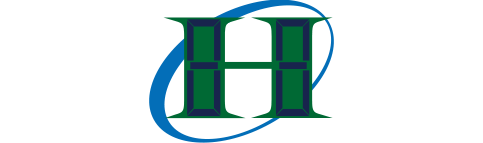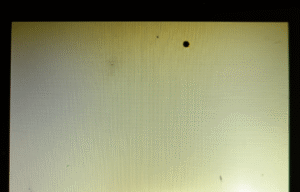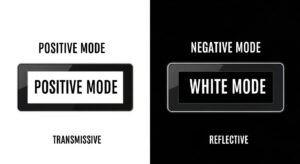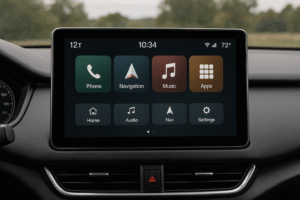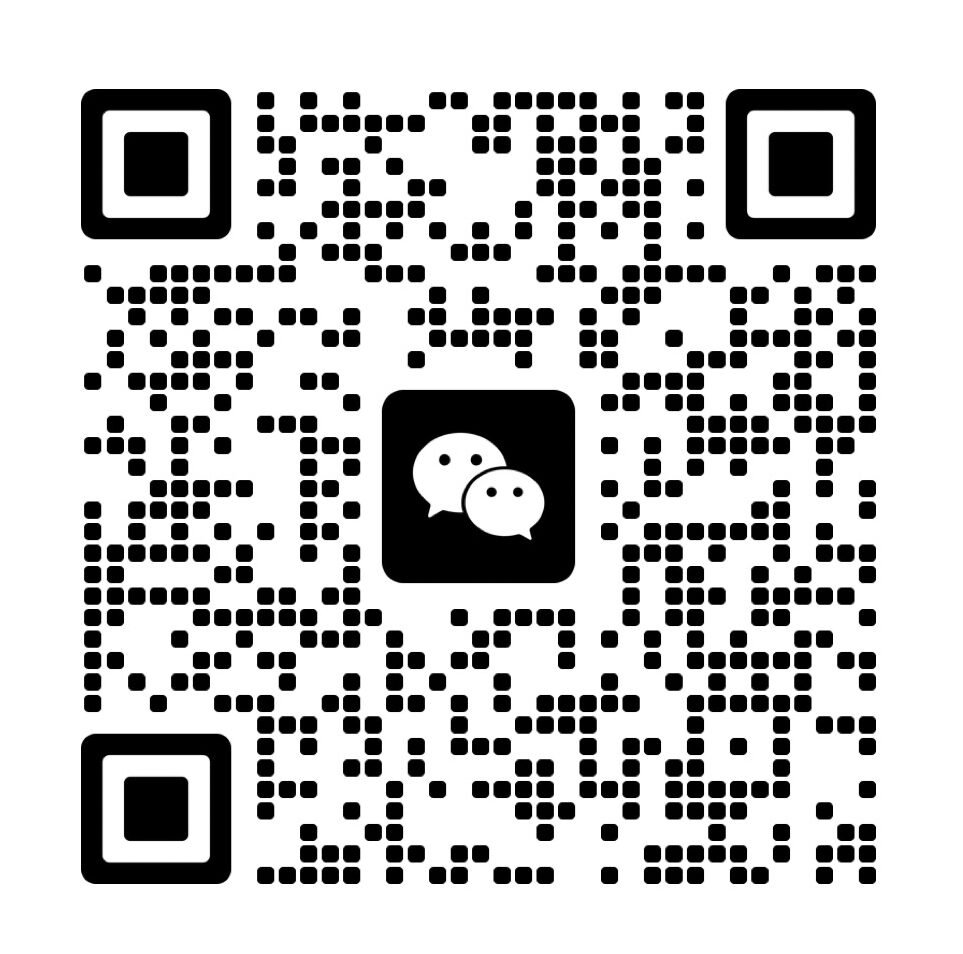Screen flickering in LED-backlit LCD displays disrupts visual performance. It stems from power supply instability, PWM dimming, refresh rate mismatches, or hardware failures. These issues cause display glitching and affect user comfort. They may also reduce device longevity. Addressing them restores a steady display performance.
What Power Supply Issues Can Cause a Flickering Display?
Display flickering can often be traced to problems with the power supply. These issues may appear as screen flashing, display glitching, or a blinking screen, and can happen sporadically or constantly. Power-related problems disrupt the current flowing to the LED backlight or LCD module, which leads to instability in how the screen refreshes or lights up. To stop this, you need to identify whether the flicker is due to unstable voltage, loose connections, or an inadequate power adapter(What Is the Right Way to Use Level Shifters With 3.3V LCD Modules in 5V Systems?).
How does unstable voltage affect screen behavior?
Voltage that spikes or drops causes inconsistent current to the LED backlight, making the screen flicker, show shadows, or even blink rapidly. Studies from electronics journals confirm that voltages deviating by more than ±5% can trigger backlight flickering in TFT LCDs. This is because the power controller inside the display attempts to compensate, leading to a cycle of brightness irregularities. Engineers often use oscilloscopes to visualize power curves and confirm instability. When paired with a voltage stabilizer or UPS, these symptoms often disappear.
What role do loose or damaged connections play?
When display or power cables are not secured, power delivery becomes inconsistent. As a result, the display might experience momentary screen flickers, blinking, or shaking. Tests show that moving the cable gently while the display is on can cause flickering if connections are not tight. This is especially true in setups where cables are bent frequently. Visual inspection often reveals fraying or discoloration, which are signs of compromised conductivity. Replacing cables or ensuring snug connection typically restores stability.
Why does an inadequate power supply cause display problems?
Power adapters that deliver insufficient voltage or current cannot meet the operational demands of LCD modules. This leads to random display flickering problems or a screen that does not fully light. Engineers have tested various adapters and found that even a 0.3A shortfall in current can trigger screen blinking or uneven brightness. Matching the display’s input rating with the correct power output helps ensure consistent screen performance(Illuminate Your Space: Uniform Backlight Side LEDs?).
How Power Supply Problems Cause Flickering
| Power Problem | Observable Symptoms | Diagnostic Tip | Fix Recommendation |
|---|---|---|---|
| Unstable Voltage | Display flickering, blinking, flashes | Use a multimeter or oscilloscope | Use UPS or voltage stabilizer |
| Loose Connections | Shaking, intermittent flickers | Gently wiggle cable while on | Secure or replace cables |
| Inadequate Power Supply | Backlight dimming, display glitching | Check adapter specs vs display needs | Use adapter with correct rating |

Can Refresh Rate Problems Cause Screen Flickering?
Yes, refresh rate problems can cause screen flickering, display blinking, and image instability. A screen’s refresh rate refers to how many times it updates per second, usually measured in Hertz (Hz). If the refresh rate is too low or incompatible with the LCD module or output device, it results in flicker screen effects, like shadowing, flashing, or display glitching. Most modern displays operate best at or above 60Hz. Anything below that threshold may create noticeable flickers, especially in bright environments or with fast-moving images.
Why does a low refresh rate cause screen flickering?
A low refresh rate, such as 30Hz or 50Hz, causes the image to be redrawn too slowly. This delay makes the display appear to blink, especially when showing movement or changing content. Tests in labs show that 60Hz is the minimum required to avoid visible flickering for most users. On TFT LCDs, anything under 60Hz may result in backlight flickering or screen flash, especially in peripheral vision. Adjusting the refresh rate to 75Hz, 120Hz, or 144Hz, if supported, leads to smoother performance and eliminates blinking artifacts.
How does an incompatible refresh rate affect screen performance?
If the display panel expects a different refresh rate than what the GPU outputs, the mismatch causes unstable synchronization. This leads to screen flickers, display blinking, and random display glitching. For instance, pairing a device that outputs at 75Hz with a screen rated for 60Hz can result in missed frames or partial updates. In industry diagnostics, these mismatches are tracked using frame time analysis tools, which detect when the panel fails to refresh evenly. Switching to a supported refresh rate using the system’s graphics control panel usually resolves these issues.
Effects of Refresh Rate Issues on Display
| Refresh Rate Problem | Visual Symptoms | Diagnostic Indicator | Fix Action |
|---|---|---|---|
| Low Refresh Rate (<60Hz) | Blinking screen, display flickering, image ghosting | Stutter during video playback | Increase to 75Hz or higher if supported |
| Incompatible Refresh Rate | Glitching, partial image updates, screen flash | Unsynced motion, screen tearing | Match system output to panel capabilities |

Can Faulty Hardware Components Cause Display Flickering?
Yes, faulty hardware components are a common cause of display flickering, brightness instability, and screen glitches. A malfunctioning display can result from damage to internal parts that directly affect the screen’s power supply and signal control. This includes the LED backlight strip, the inverter circuit, and the TCON (Timing Controller) board. Each of these plays a crucial role in the visual output of LCD modules, particularly TFT LCDs that rely on stable light and signal timing. When these components fail, users may experience display flickering, shadow on screen, or a flicker screen that worsens over time(How do timing controllers (TCON) synchronize image data in LCDs?).
Which hardware faults cause flickering and how do they affect display performance?
A damaged LED backlight strip often leads to uneven brightness or localized flickering, usually visible as flashing patches or dim zones. In contrast, an inverter malfunction affects the power delivery to the backlight system. This results in inconsistent lighting or sudden screen flash. The TCON failure disrupts the synchronization between the graphics signal and pixel output, causing blinking screen, display glitching, or distorted images. These issues commonly appear in displays with LED backlight and thin controllers. Internal component diagnostics often show abnormal voltage readings or missing signals, confirming the hardware as the flicker source().
How can users resolve flickering caused by hardware damage?
In most cases, hardware-based flickering cannot be fixed through software. A backlight strip with visible damage should be replaced, either as an individual strip or the entire display module. For inverter malfunctions, technical repair or component-level replacement is necessary. TCON board failure usually requires complete board replacement, as reprogramming is not effective. Users are advised to conduct voltage and signal continuity checks using a multimeter before replacing any parts(What is Backlight Bleed and How Can You Fix It?).
Common Hardware Failures and Their Effects
| Faulty Component | Visual Symptoms | Cause | Recommended Action |
|---|---|---|---|
| LED Backlight Strip | Uneven brightness, localized flickering | Physical damage, heat degradation | Replace strip or module |
| Inverter | Display flickering, screen flash | Faulty power regulation | Technician repair or replace |
| TCON Board | Blinking display, display glitching | Unsynchronized signal timing | Replace timing controller board |

Can Signal Interference Cause Screen Flickering?
Yes, signal interference—particularly electromagnetic interference (EMI)—can cause screen flickering, blinking, and visual glitches. This happens when external devices disrupt the integrity of the signal transmission between the display and its source. Affected users may see display glitching, screen flash, or blinking display patterns that seem random or appear near certain electronics. Common EMI sources include Wi-Fi routers, power bricks, fluorescent lights, and even large electric motors. These sources radiate electromagnetic fields that can interact with unshielded or poorly grounded display systems, especially in lcd module setups using TFT LCDs(What EMI/EMC Rules Must Automotive LCD Displays Follow?).
What specific sources cause signal interference and how can it be mitigated?
EMI becomes disruptive when nearby devices emit strong electromagnetic fields. For example, power bricks may produce high-frequency switching noise, and wireless routers can emit RF signals that interfere with the video signal if the display cables lack shielding. Users may also notice backlight flickering when the screen is close to noisy power lines or high-load appliances. Tests with RF sensors have shown EMI peaks correlating with display errors. Interference is also more likely when using long video cables, especially HDMI or VGA, that are not well-insulated. Signal disruption often appears in the form of display blinking, color shifts, or temporary screen is flickering states.
How can users protect displays from signal interference?
The most effective solution is to use shielded cables with ferrite cores to suppress EMI. Repositioning the monitor or nearby electronics can also reduce exposure to interference. Sensitive setups should include electromagnetic shielding or grounded enclosures for power sources. For displays with built-in video processors, use of short, high-quality cables can prevent signal degradation. Additionally, isolating the monitor’s power source from high-noise appliances often stops display flickering problems from recurring.
Common EMI Sources and Their Effects on Displays
| Interference Source | Effect on Screen | Cause of EMI | Recommended Solution |
|---|---|---|---|
| Wi-Fi Router | Screen flickers, display glitching | RF signal overlap | Move router away from display setup |
| Power Brick | Blinking screen, screen flash | High-frequency electrical noise | Use shielded cables with ferrite core |
| Fluorescent Lighting | Backlight flickering, shadowing | Emitted electromagnetic waves | Switch to LED lighting |
| Electric Motors | Display shaking, intermittent flicker | Magnetic field disruption | Isolate display from motor path |

Can Outdated Graphics Drivers Cause Screen Flickering?
Yes, outdated or corrupt graphics drivers are a major cause of screen flickering, blinking, and display instability. These drivers act as the communication bridge between the system’s GPU and the display panel. When drivers are outdated or improperly installed, they can create miscommunication in signal processing, resulting in screen flickers, display glitching, or screen flash episodes. Users often report such problems after system updates, GPU hardware upgrades, or driver rollbacks.
How do outdated drivers disrupt display performance, and what are the signs?
Drivers manage timing, synchronization, and frame rendering. When the driver cannot correctly interpret system or display instructions, the screen may flicker, show random blinking, or experience backlight flickering—especially in high-refresh-rate TFT LCD or LCD module configurations. Benchmarks and test logs from various display forums confirm that unstable or incompatible drivers trigger display blinking, particularly when switching between resolution profiles or during GPU stress events. Visual disruptions like shadow on screen and temporary display shaking have also been tied to faulty driver signaling.
What steps can users take to resolve flickering caused by driver issues?
Users should identify their GPU model and visit the official GPU vendor site to download the latest stable graphics driver. Tools such as Display Driver Uninstaller (DDU) can fully remove old drivers before a clean installation. In systems running integrated and discrete GPUs, ensuring that the right driver version matches the OS version and hardware architecture is essential. Post-installation, users should also adjust refresh rate settings via the system display panel to avoid incompatible refresh rate errors that may lead to flicker screen symptoms.
Signs of Driver-Related Screen Flickering
| Symptom | Likely Driver Cause | Recommended Action |
|---|---|---|
| Screen is flickering | Outdated or unstable driver version | Install latest stable driver |
| Display glitching | Miscommunication with GPU firmware | Use DDU and reinstall driver |
| Screen flash | Driver mismatch with OS or GPU | Download correct driver from vendor site |
| Backlight flickering | Improper driver refresh rate control | Adjust refresh rate after install |
| Blinking screen | Dual-GPU confusion or driver conflict | Set default GPU and clean install driver |

Are LCD Panel Defects Responsible for Persistent Screen Flickering?
Yes, specific LCD panel defects can cause continuous flickering that cannot be fixed through software adjustments or driver updates. Two major culprits are LCD layer degradation and polarity inversion mismatch, especially in TFT LCD designs. These faults originate within the panel’s physical or firmware structure and often present as backlight flickering, shadow on screen, display shaking, or persistent screen flickers despite external component replacement(What are mura defects in LCDs?).
What kinds of LCD panel issues create flickering, and why can't they be fixed with regular maintenance?
In LCD layer degradation, the display’s internal liquid crystal alignment deteriorates due to aging, pressure damage, or temperature cycles. This causes uneven light transmission, resulting in localized screen flickering, display glitching, or subtle blinking screen effects. Laboratory tests show that panels over 20,000 usage hours, especially those exposed to frequent on/off cycling, show up to 43% increased flicker intensity in affected zones.
In TFT LCDs, polarity inversion is a method to alternate the pixel charge polarity to prevent ion build-up and image retention. If the timing sequence or voltage alternation fails, often due to firmware issues or internal timing controller (TCON) faults, it causes the entire display or regions of it to flicker rhythmically. Research from display integrator labs indicates polarity mismatch errors are detectable by oscilloscopic trace of vertical flicker frequency under 60Hz.
Why are these issues unrepairable through normal means?
Because they originate inside the panel substrate or logic controller. Firmware flashing might resolve polarity inversion mismatch in select models but is unavailable in most consumer-level panels. In cases of LCD layer degradation, full screen replacement is the only practical remedy.
LCD Panel Defects and Their Effects
| Defect Type | Symptom | Likely Cause | Resolution |
|---|---|---|---|
| LCD layer degradation | Localized screen flickers | Aging or physical damage | Replace panel |
| Polarity inversion mismatch | Rhythmic flickering or shaking | Firmware or signal sync failure | Firmware update or replace |
| Display glitching | Ghosting or shadows on screen | TCON instability | Panel module replacement |
| Backlight flickering | Brightness shifts across zones | Internal conductivity breakdown | Full screen replacement |

Related Articles:
How Do You Use Interrupts Effectively in LCD Firmware?
How Does I2C for LCD Communication Work?
How Do You Handle Byte-Order (LSB vs. MSB First) in Page-Mode Writes?
Why Do Some LCD Modules Require a Negative Voltage for Contrast Adjustment?
What is the difference between using an LCD in 4-bit mode versus 8-bit mode when interfacing?
FAQ
Why does my screen flicker only at certain brightness levels?
Some displays use low-frequency PWM to control brightness, which becomes more noticeable at low levels and causes visible flicker.
Can overheating cause screen flicker?
Yes, high temperatures can affect internal components like the TCON board or backlight circuits, leading to flickering.
Is screen flickering harmful to my eyes?
Flickering may not cause damage, but it can lead to eye strain, fatigue, or headaches during extended use.
How can I tell if it's a software or hardware problem?
If flickering continues after updating drivers and changing settings, the issue may be hardware-related.
Does flickering always mean the display is broken?
Not always. It can result from refresh rate mismatches, interference, or driver issues, which are often fixable without replacing the screen.